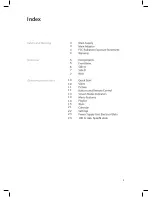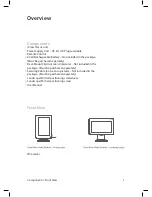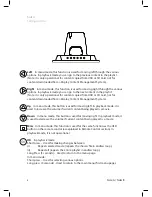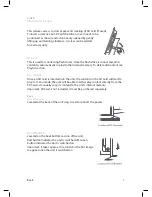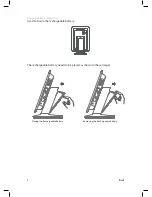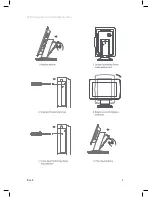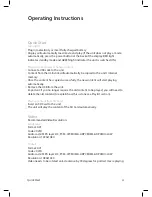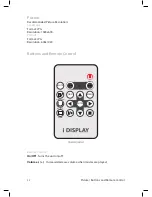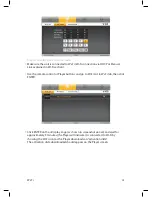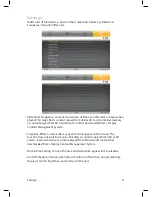Reviews:
No comments
Related manuals for i view classic

300 Series
Brand: LaCie Pages: 15

CT32HX41E - 32" COLOR TV
Brand: Panasonic Pages: 6

P60W38 Series
Brand: Zenith Pages: 36

P42W34P
Brand: Zenith Pages: 36

L30W26
Brand: Zenith Pages: 56

LCD3215 - MultiSync - 32" LCD Flat Panel...
Brand: NEC Pages: 34

PXL2780MW
Brand: Planar Pages: 24

11009588
Brand: Vuescape Pages: 33

C171
Brand: Edge10 Pages: 1

TFTV325FL
Brand: Palsonic Pages: 40

MultiSync FP912SB
Brand: NEC Pages: 44

UH1560S
Brand: ADTECHNO Pages: 69

LM960
Brand: Norcent Pages: 19

ds-1902
Brand: Nissei Pages: 72

FT720
Brand: AOC Pages: 1

GNV27DB2
Brand: Viotek Pages: 20

AN3311
Brand: ST Pages: 58

Canaree
Brand: Piera Pages: 4