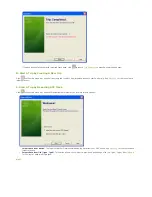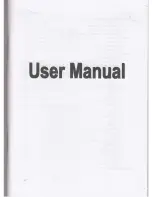Use GPS Logger as GPS Receiver
A
GPS Logger
serves not only as a GPS data logger that records all the GPS data on your journey but also works as a GPS receiver for many
navigation software by third parties. Connect it to any PC installed with navigation software to work both together as a GPS navigation
system.
GPS Logger with PC
1.
Slide
GPS Logger
onto
GPS Logger Dock/ USB Cable
and connect it to your PC USB port.
2.
Please go to
Start
->
Settings
->
Control Panel
->
System
->
Hardware
->
Device Manager
->
Ports (COM & LPT)
, and note down
the com port number of "
GPS Logger USB Com Port
" device.
3.
Please refer to the user manual of your navigation software to set up the transfer port and set the Baud rate between 9600 and
115200.
4.
The blue LED indicator starts to flash when the setup is completed.
GPS Logger
now works as GPS receiver for your navigation
software.
Note
: When you connect
GPS Logger
to the PC installed with navigation software, please select the specific C OM port that
GPS Logger
is assigned.
Bluetooth GPS Logger
1.
During
Bluetooth GPS Logger
is turned off, long press (5 seconds) to enter pairing mode. Long press (1.5 seconds) the button to
power off
Bluetooth GPS Logger
.
2.
The blue and red LED indicators blink in turn for 5 minutes during pairing mode.
3.
Once Bluetooth GPS Logger is successfully paired, it will not exit the pairing mode automatically. It is normal to see both the red and
blue LED indicators flash continuously.
*If necessary, enter the passcode "
0000
" to complete pairing.
4.
Please refer to the user manual of your navigation software for the detailed information on using
Bluetooth GPS Logger
as GPS receiver
for your navigation software.
Next
Summary of Contents for GT-120
Page 31: ...Next...
Page 34: ...Next...