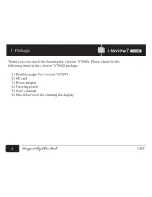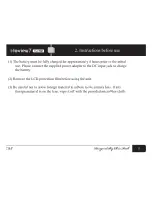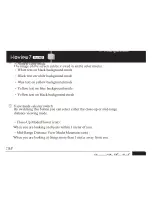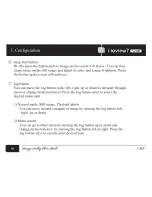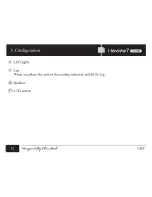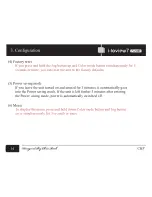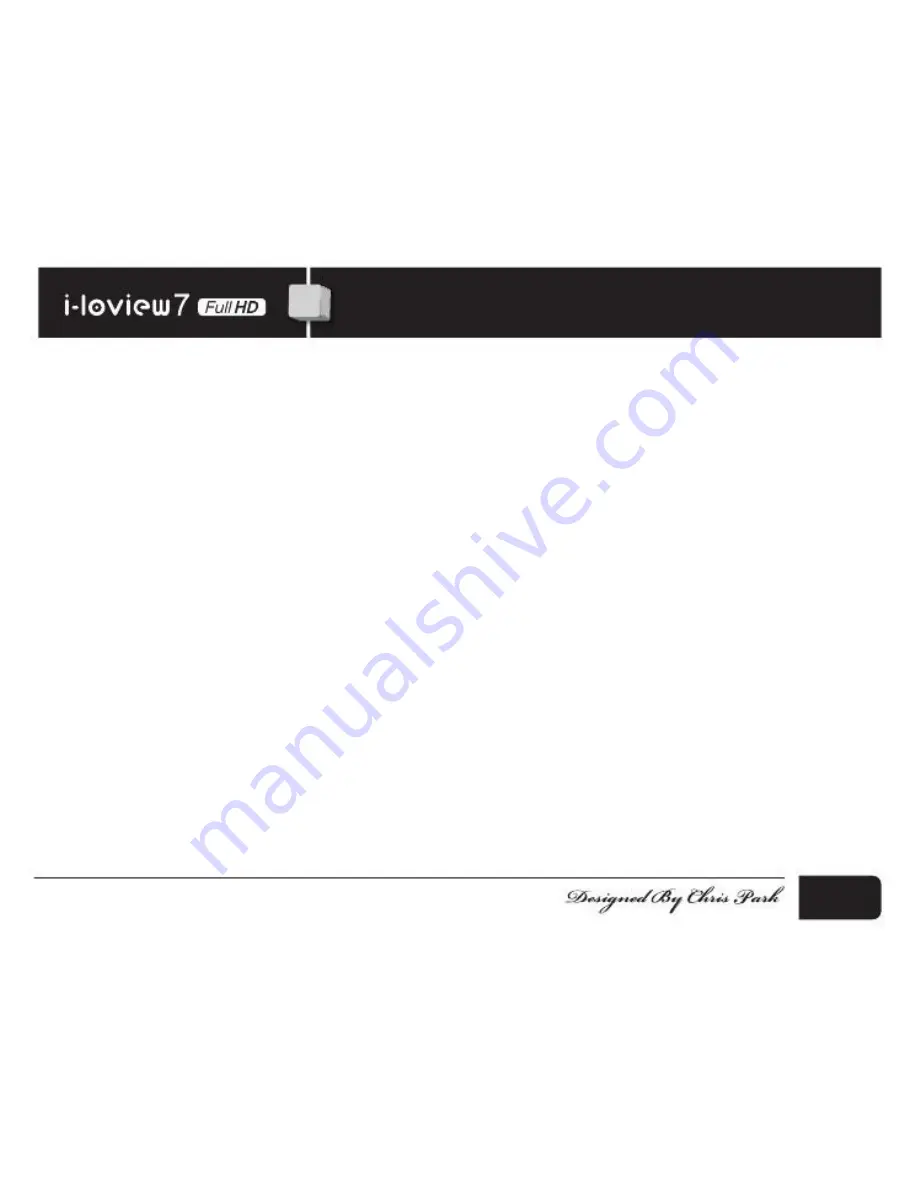
Contents
1. Package ..................................................................................................................................... 4
2. Instructions before use ........................................................................................................
15
3. Configuration ..........................................................................................................................
16
4. Hot keys & Features ................................................................................................................ 13
(1) Sound on/off
.......................................................................................................................... 13
(2) Battery status
......................................................................................................................... 13
(3) Saving image
......................................................................................................................... 13
(4) Factory reset
........................................................................................................................... 14
(5) Power saving mode
............................................................................................................... 14
(6) Menu
....................................................................................................................................... 14
5. Technical specifications ....................................................................................................... 21
6. Warranty .................................................................................................................................... 23
Memo ............................................................................................................................................. 24
C&P
3