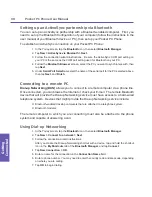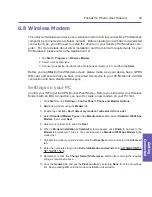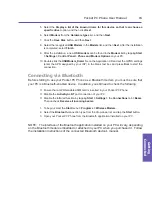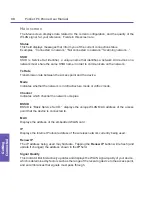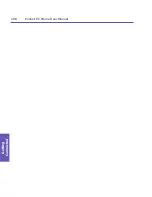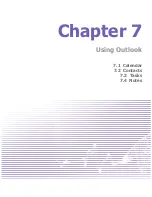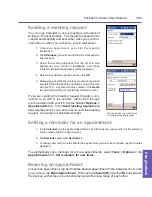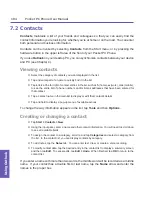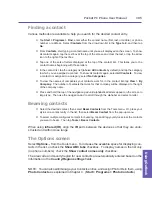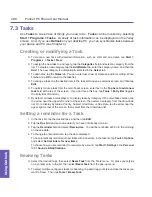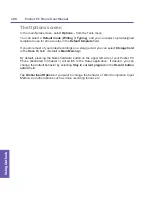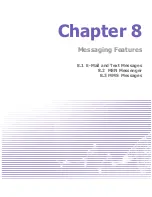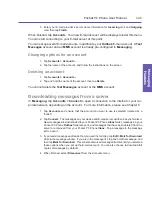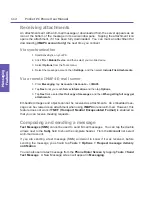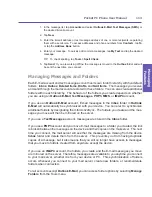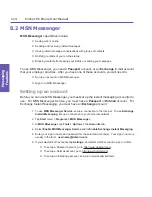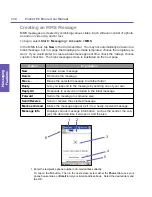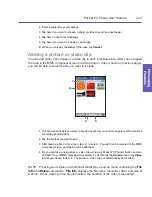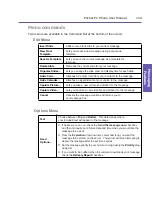Pocket PC Phone User Manual
104
Using Outlook
Pocket PC Phone User Manual 105
Using Outlook
7.2 Contacts
Contacts
maintains a list of your friends and colleagues so that you can easily find the
contact information you’re looking for, whether you’re at home or on the road. You can enter
both personal and business information.
Contacts can be invoked by selecting
Contacts
from the Start menu, or by pressing the
hardware button in the upper left area of the front of your Pocket PC Phone.
If you use
Outlook
on your desktop PC, you can synchronize contacts between your device
and PC (see Chapter 4).
Viewing contacts
n
Select the category of contacts you want displayed in the list.
n
Tap and enter part of a name to quickly find it in the list.
n
Tap letters at the far right of contact entries in the list, such as
h
(home),
w
(work), or
m
(mobile),
to see the entire list of phone numbers and/or E-mail addresses that have been entered for
that contact.
n
Tap a contact name in the main list to display or edit that contact's details.
n
Tap and hold to display a pop-up menu of available actions.
To change the way information appears in the list, tap
Tools
and then
Options
.
Creating or changing a contact
n
Tap
Start
> Contacts >
New
.
n
Using the input panel, enter a name and other contact information. You will need to scroll down
to see all available fields.
n
To assign the contact to a category, scroll to and tap
Categories
and select a category from
the list. In the contact list, you can display contacts by category.
n
To add notes, tap the
Notes
tab. You can enter text, draw, or create a voice recording.
n
To modify contact data, tap the desired entry in the contact list to display a summary screen,
and then tap
Edit
. To cancel edits, tap
Edit
>
Undo
. When finished, tap
OK
to return to the
contact list.
If you enter a name with more than two words, the middle word will be recorded as a middle
name. If your contact has a double first or last name, tap the
Name
arrow and enter the
names in the proper box.
Summary of Contents for PDA2
Page 1: ...Pocket PC Phone...
Page 16: ...Pocket PC Phone User Manual 16 Getting Started...
Page 65: ...Chapter 5 Personalizing Your Pocket PC Phone 5 1 Device Settings 5 2 Phone Settings...
Page 100: ...Pocket PC Phone User Manual 100 Getting Connected...
Page 101: ...Chapter 7 Using Outlook 7 1 Calendar 7 2 Contacts 7 3 Tasks 7 4 Notes...
Page 109: ...Chapter 8 Messaging Features 8 1 E Mail and Text Messages 8 2 MSN Messenger 8 3 MMS Messages...
Page 122: ...Pocket PC Phone User Manual 122 Messaging Features...