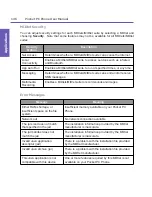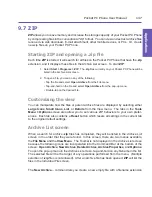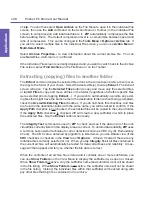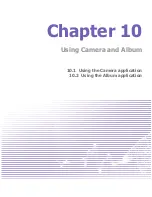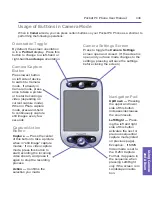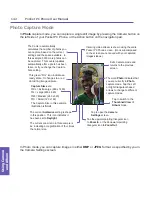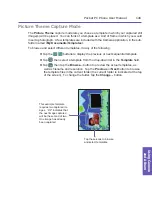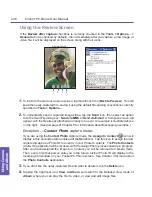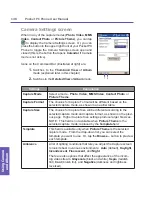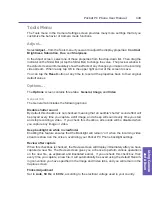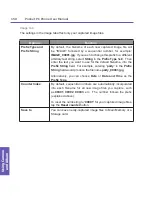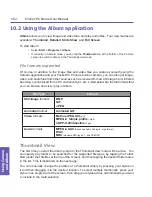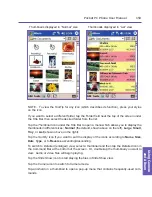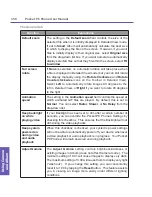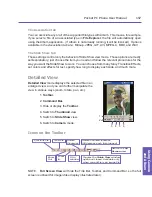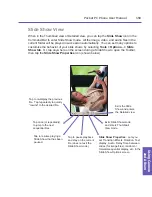Tools Menu
The Tools menu in the Camera Settings screen provides many more settings that let you
customize the behavior of Camera mode functions.
Adjust...
Select
Adjust...
from the Tools menu if you want to adjust the display properties:
Contrast
,
Brightness
,
Saturation
,
Hue
, and
Sharpness
.
In the
Adjust
screen, select one of these properties from the drop-down list. Then drag the
indicator on the Slider Bar (or tap the Slider Bar) to change the value. The preview window in
the
Adjust
screen will immediately show the effects of any changes you make on the incoming
video stream. When ready, tap OK in the upper right corner of the screen to save.
You can tap the
Reset
button at any time to reset all the properties back to their original
default values.
Options...
The
Options
screen contains three tabs:
General,
Image
, and
Video
.
General Tab
The General tab includes the following options:
Disable shutter sound
By default this checkbox is not checked, meaning that an audible “shutter” sound effect will
be played every time you capture a still image, and a beep will sound every time you start
and stop recording a video. If you check this checkbox, all sounds will be disabled when
you capture any image or video.
Keep backlight on while in viewfinder
Enabling this feature ensures that the Backlight will remain “on” when the incoming video
stream is shown on the screen, overriding your Pocket PC Phone backlight settings.
Review after capture
When this checkbox is checked, the
Review
screen will display immediately after you have
captured a new file. The
Review
screen gives you a chance to perform various operations
on the new file, as explained and illustrated earlier. If you uncheck this checkbox, then
every time you capture a new file, it will automatically be saved using the default filenam-
ing convention you have specified in the Image and Video tabs, and you will remain in the
Capture
screen.
Flicker Adjustment
Set to
Auto
,
50 Hz
, or
60 Hz
, according to the electrical voltage used in your country.
Pocket PC Phone User Manual
148
Using Camera
and Album
Pocket PC Phone User Manual 149
Using Camera
and Album
Summary of Contents for PDA2
Page 1: ...Pocket PC Phone...
Page 16: ...Pocket PC Phone User Manual 16 Getting Started...
Page 65: ...Chapter 5 Personalizing Your Pocket PC Phone 5 1 Device Settings 5 2 Phone Settings...
Page 100: ...Pocket PC Phone User Manual 100 Getting Connected...
Page 101: ...Chapter 7 Using Outlook 7 1 Calendar 7 2 Contacts 7 3 Tasks 7 4 Notes...
Page 109: ...Chapter 8 Messaging Features 8 1 E Mail and Text Messages 8 2 MSN Messenger 8 3 MMS Messages...
Page 122: ...Pocket PC Phone User Manual 122 Messaging Features...