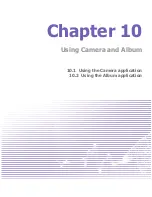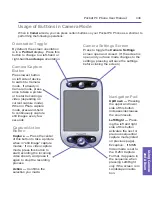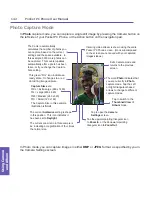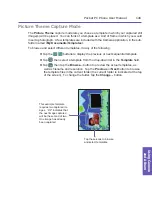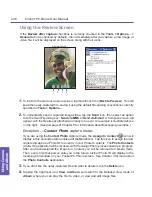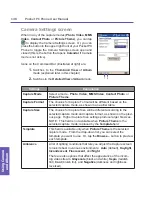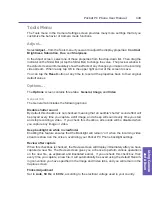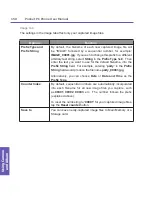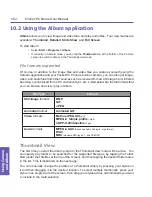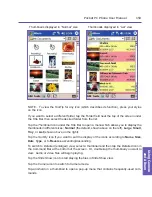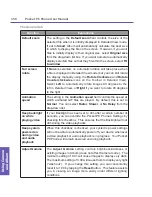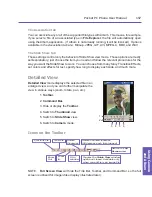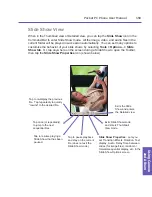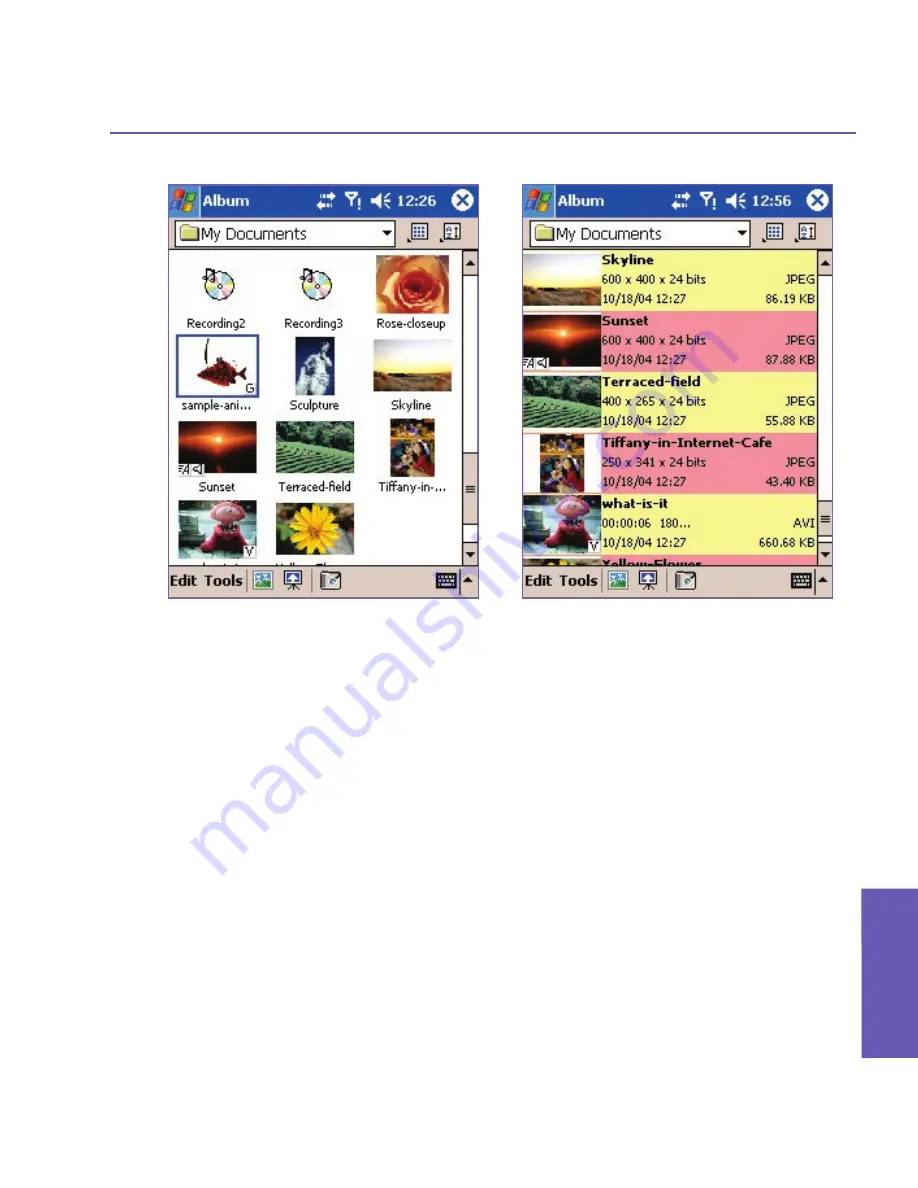
Thumbnails displayed in “Normal” size Thumbnails displayed in “List” view
NOTE: To view the ToolTip for any icon (which describes its function), press your stylus
on the icon.
If you want to select a different folder, tap the Folder field near the top of the screen under
the Title Bar, then select the desired folder from the list.
Tap the
Thumbnail
icon under the Title Bar to open a menu which allows you to display the
thumbnails in different sizes:
Normal
(the default, shown above on the left),
Large
,
Small
,
Tiny
, or
List
(shown above on the right).
Tap the
Sort By
icon if you want to sort the display of the icons according to
Name
,
Size
,
Date
,
Type
, or to
Reverse
ascending/descending.
To switch to
Detailed
(enlarged) view, select a thumbnail and then tap the Detailed icon in
the Command Bar at the bottom of the screen. Or, double-tap the thumbnail you want to
view. Audio or video files will begin playing.
Tap the
Slide Show
icon to start playing the files in Slide Show view.
Tap the
Camera
icon to switch to Camera mode.
Tap-and-hold on a thumbnail to open a pop-up menu that contains frequently-used com-
mands.
Pocket PC Phone User Manual
152
Using Camera
and Album
Pocket PC Phone User Manual 153
Using Camera
and Album
Summary of Contents for PDA2
Page 1: ...Pocket PC Phone...
Page 16: ...Pocket PC Phone User Manual 16 Getting Started...
Page 65: ...Chapter 5 Personalizing Your Pocket PC Phone 5 1 Device Settings 5 2 Phone Settings...
Page 100: ...Pocket PC Phone User Manual 100 Getting Connected...
Page 101: ...Chapter 7 Using Outlook 7 1 Calendar 7 2 Contacts 7 3 Tasks 7 4 Notes...
Page 109: ...Chapter 8 Messaging Features 8 1 E Mail and Text Messages 8 2 MSN Messenger 8 3 MMS Messages...
Page 122: ...Pocket PC Phone User Manual 122 Messaging Features...