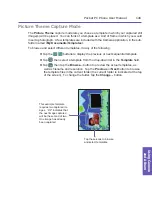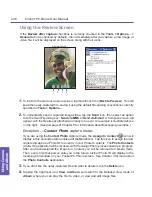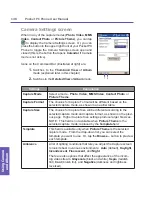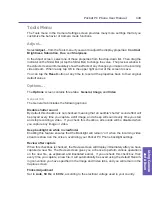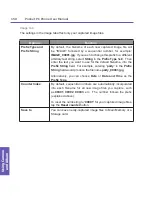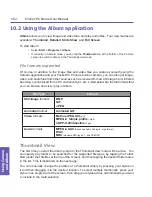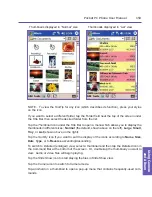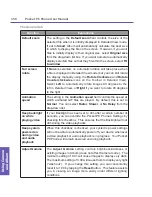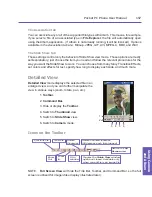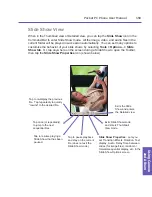Slide Show View
When in the Thumbnail view or Detailed view, you can tap the
Slide Show
icon in the
Command Bar to enter Slide Show mode. All the image, video, and audio files in the
current folder will be played in succession automatically. You can set many options to
customize the behavior of your slide shows by selecting
Tools > Options... > Slide
Show tab
. Or, tap anywhere on the screen during a Slide Show to open the Toolbar,
then tap the
Slide Show Properties
icon (shown below).
Tap once (or repeatedly)
to jump to the next
sequential files.
Tap to resume playing a
Slide Show that has been
paused.
Exits the Slide
Show and enters
the Detailed view.
Exits Slide Show mode
and enters Thumbnail
View mode.
Slide Show Properties
. Lets you
set Transition Effects, Rotation, Text
display, Audio, Delay Time between
slides (for image files), random or
forward-sequential display, etc. in the
Slide Show Options screen.
Tap to pause playback
and stay on the current
file (does not exit the
Slide Show mode).
Tap to re-display the previous
file. Tap repeatedly to quickly
“rewind” to the desired file.
Pocket PC Phone User Manual
158
Using Camera
and Album
Pocket PC Phone User Manual 159
Using Camera
and Album
Summary of Contents for PDA2
Page 1: ...Pocket PC Phone...
Page 16: ...Pocket PC Phone User Manual 16 Getting Started...
Page 65: ...Chapter 5 Personalizing Your Pocket PC Phone 5 1 Device Settings 5 2 Phone Settings...
Page 100: ...Pocket PC Phone User Manual 100 Getting Connected...
Page 101: ...Chapter 7 Using Outlook 7 1 Calendar 7 2 Contacts 7 3 Tasks 7 4 Notes...
Page 109: ...Chapter 8 Messaging Features 8 1 E Mail and Text Messages 8 2 MSN Messenger 8 3 MMS Messages...
Page 122: ...Pocket PC Phone User Manual 122 Messaging Features...