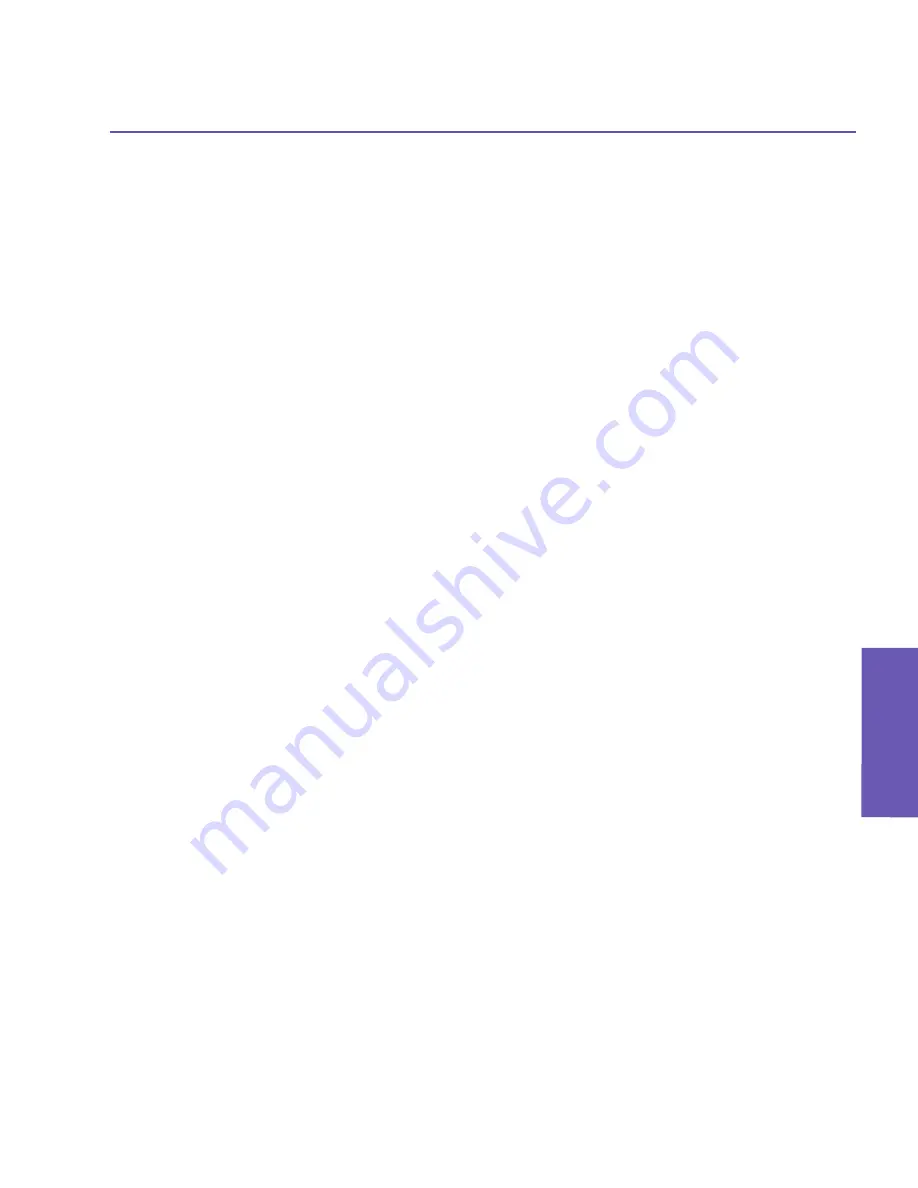
Pocket PC Phone User Manual
52
Using your
Pocket PC Phone
Pocket PC Phone User Manual
53
Using your
Pocket PC Phone
Assigning a photo directly from the camera
1. Select
Start menu
>
Programs >
Photo Contacts
.
2. Select a contact from the list in the Caller ID screen, or create a new one by selecting
New
from the Edit menu.
3. Select
Assign Photo from
Camera
from the Edit Menu. You will be switched to Camera
mode and allowed to take one new photo.
4. After you take the picture, the “Display Settings and Preview” screen will appear. Choose
the desired settings, then tap OK to assign the newly-captured image as a Photo ID.
Unassigning a photo
1. Select
Start menu >
Programs >
Photo Contacts
.
2. Select the contact entry whose Photo ID assignment you want to remove.
3. Select
Unassign Photo
from the Edit menu. Tap
Yes
in the pop-up box to confirm.
Viewing your contacts by photo
1. Select
Start menu >
Programs >
Photo Contacts
.
2. Tap the
Photo Dialer View
icon in the Command Bar at the bottom of the screen. Or,
select
Photo Dialer View
from the View menu. This will display the Photo IDs you have
assigned, in a thumbnail view. Contacts for whom no Photo ID has been assigned will not
be listed.
In the Photo Dialer view mode, the View Menu contains three additional commands that allow
you to specify the size of the thumbnail images:
Large Thumbnails
,
Normal Thumbnails
and
Small Thumbnails
.
To switch back to the default Contacts List View, tap the
Contacts List View
icon in the
Command Bar at the bottom of the screen. Or, select
Contacts List View
from the View
menu.
Switching to Detailed View
Detailed View
utilizes the full screen to display the Photo ID and all data that has been
entered for a particular contact. First select the desired contact entry, then use any of these
methods:
n
Select
Properties...
from the View menu.
n
Tap the
Properties
icon on the Toolbar.
n
Press the Action
button on your Pocket PC Phone.
n
Double-tap a Contact entry.
n
Select
Photo View
from the Tools menu when using the
Pocket Contacts
application, if
you have previously used the options in Photo Contacts (Tools menu > Options > General
tab) to place that command on the Tools menu.
Summary of Contents for PDA2
Page 1: ...Pocket PC Phone...
Page 16: ...Pocket PC Phone User Manual 16 Getting Started...
Page 65: ...Chapter 5 Personalizing Your Pocket PC Phone 5 1 Device Settings 5 2 Phone Settings...
Page 100: ...Pocket PC Phone User Manual 100 Getting Connected...
Page 101: ...Chapter 7 Using Outlook 7 1 Calendar 7 2 Contacts 7 3 Tasks 7 4 Notes...
Page 109: ...Chapter 8 Messaging Features 8 1 E Mail and Text Messages 8 2 MSN Messenger 8 3 MMS Messages...
Page 122: ...Pocket PC Phone User Manual 122 Messaging Features...




































