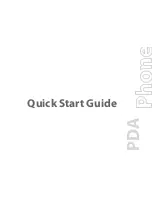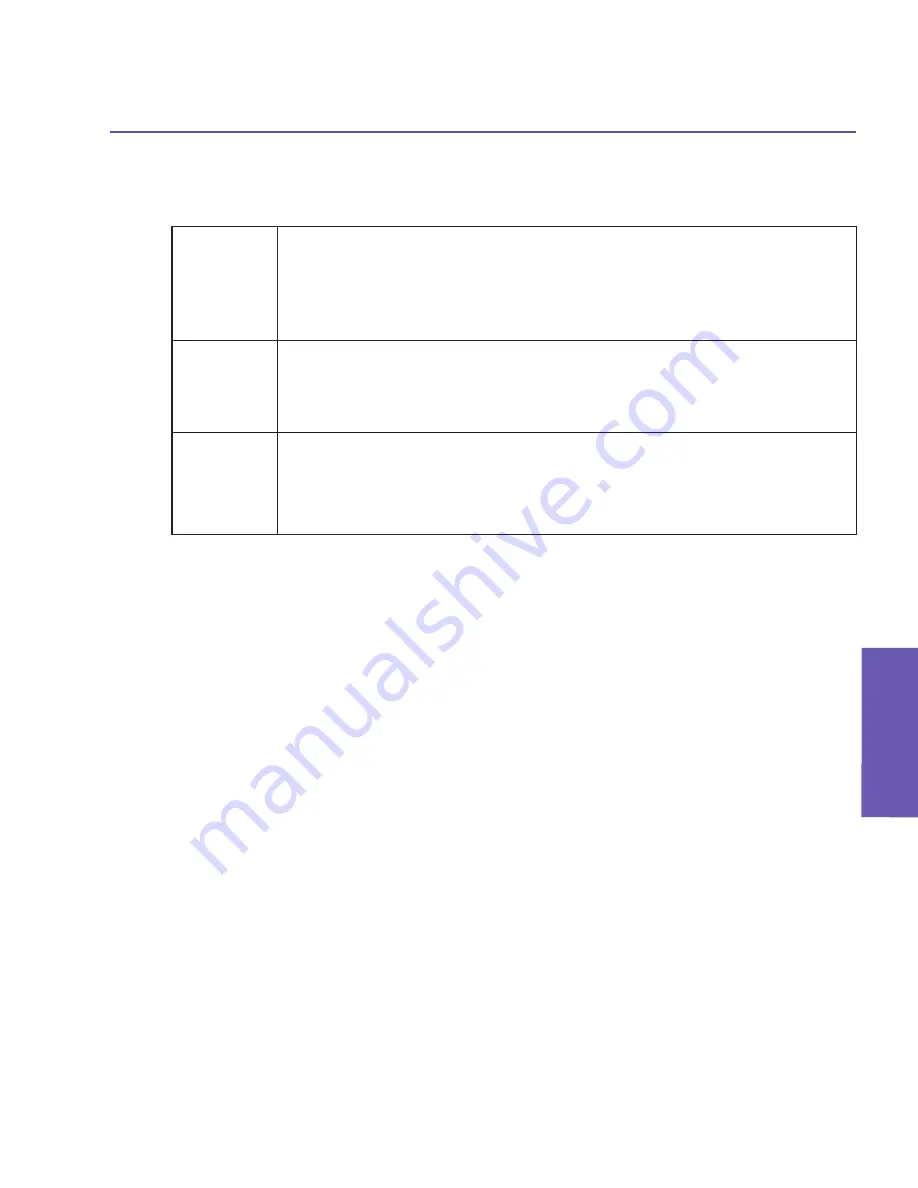
Pocket PC Phone User Manual
54
Using your
Pocket PC Phone
Pocket PC Phone User Manual
55
Using your
Pocket PC Phone
Set Default Photos...
By default, three animated GIF files are already assigned to the following situations.
Unknown
photo
This photo will display whenever the phone number of the incoming call is
not known to Caller ID because no phone number was “passed in” to your
Pocket PC Phone. This would occur if the person calling you has blocked
their phone number from being displayed to the receiver, or has not enabled
the broadcast of their Caller ID.
Not-found
photo
This option in the Set Default Photos screen lets you assign a generic Photo
ID to any incoming call from a person whose number is not found in your
Contacts. That is, the phone number of the incoming call is known, but has
no matching entry in your Contacts.
Default
photo
This photo will display when the incoming call is found to be from a match-
ing entry in your Contacts database, but so far there is no individually-as-
signed Photo ID for either that individual Contact entry, or for the Group it
belongs to.
Select
Set Default Photos...
from the Tools menu. The
Set Default Photos
screen lets
you assign, unassign, and preview all three of these default Photo IDs. Just select a photo
type (
Unknown Photo
,
Not-found Photo
, and
Default Photo
), then use the
Assign...
,
Unassign
, or
Preview
buttons which operate the same as their counterparts on the Edit
and View menus.
Assigning a Ringtone
This feature allows you to assign ringtones to your Contacts entries, or to the phonebook
entries on your SIM card.
Select a contact, then select
Assign Ringtone...
from the Edit menu, or tap the icon
(illustrated earlier) on the Toolbar. You may want to use the
Type
drop-down list to filter out
a certain type of sound file; the supported file types are listed there (WMA, WMV, WAV, 3GP,
MIDI, MP3, MP4, etc.). Select the desired sound file from the list. If
Auto-Play
is selected,
the sound file will also be previewed when you tap it in the list.
Tap OK in the upper right corner of the screen to assign the ringtone to that contact.
It can be unassigned at any time using
Unassign Ringtone
on the Edit menu, or the
Unassign Ringtone
button on the Toolbar.
NOTE: Ringtones can be previewed along with the Photo ID. First, make sure the
Play
Ringtone during Preview
command on the View menu has a checkmark next to it. Then
select
Preview
from the View menu, or tap the
Preview
button on the Toolbar, to preview
both the Photo ID and the assigned ringtone.
Summary of Contents for PDA2
Page 1: ...Pocket PC Phone...
Page 16: ...Pocket PC Phone User Manual 16 Getting Started...
Page 65: ...Chapter 5 Personalizing Your Pocket PC Phone 5 1 Device Settings 5 2 Phone Settings...
Page 100: ...Pocket PC Phone User Manual 100 Getting Connected...
Page 101: ...Chapter 7 Using Outlook 7 1 Calendar 7 2 Contacts 7 3 Tasks 7 4 Notes...
Page 109: ...Chapter 8 Messaging Features 8 1 E Mail and Text Messages 8 2 MSN Messenger 8 3 MMS Messages...
Page 122: ...Pocket PC Phone User Manual 122 Messaging Features...