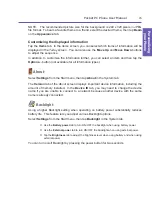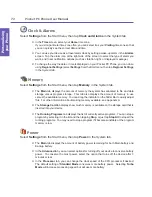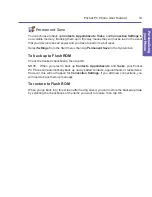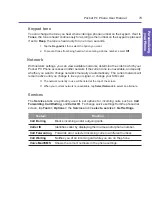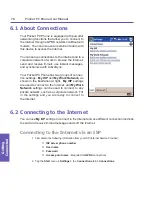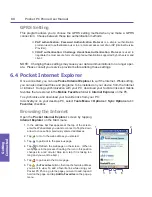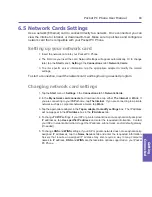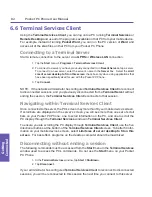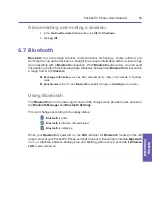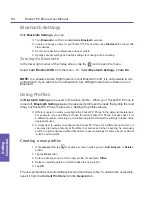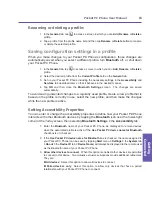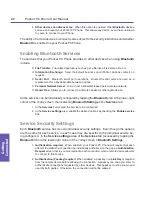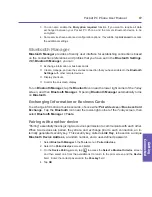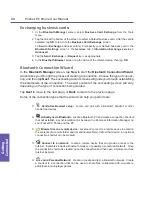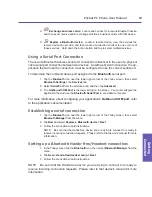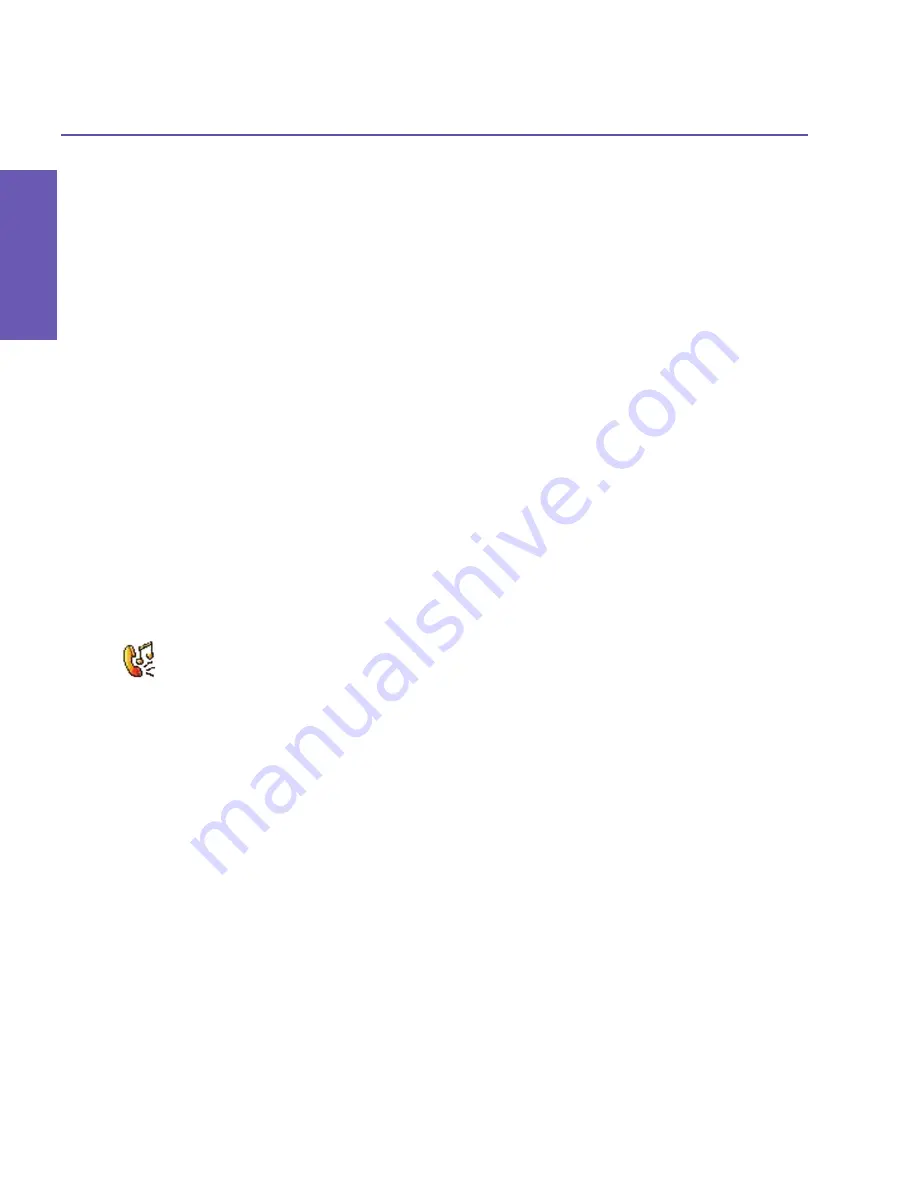
Pocket PC Phone User Manual
74
Personalizing your Phone
Pocket PC Phone User Manual
75
Personalizing
your Phone
5.2 Phone Settings
You can easily view and change settings, such as the ring type and ring tone to be used for
incoming calls, and the keypad tone to be used when entering phone numbers. You can
also protect your phone from unauthorized use. There are two ways to access the phone
settings:
n
Tap the
Start
menu
>
Settings >
the
Personal
tab
>
Phone.
n
To change the phone settings from the Phone keypad, tap
Tools
>
Options
.
Ring type
You can change the way that you are notified of incoming calls. For example, you can
choose to be notified by a ring, a vibration, or a combination of both. Tap the
Ring type
list, and select the desired option.
Ring tone
Tap the
Ring tone
list, then select the sound you want to use.
n
To set .
wav
or .
mid
files as ring tones, use
ActiveSync
on your PC to copy the file to the
\Windows\Rings
folder on your device. Select the sound from the
Ring tone
list.
n
To download ring tones, you can make a connection to the
Internet
and then download
ring tones that are compatible with the .
wav
or .
mid
formats.
Add ring tone
Add Ring Tone
allows you to quickly find and display all the ring tones stored on your Pocket
PC Phone, and gives you the option to listen to, add, or remove them from the
Phone Set-
tings
list mentioned above.
1. To display all ring tones on your Pocket PC Phone, you can tap the
Start
menu
>
Settings
>
System
tab
>
Add Ring Tone
. The program will automatically list and display all the
.
wav
and .
mid
files on your Pocket PC Phone.
2.
After the ring tones have loaded, you can see that some are already selected. These
selected ones are presently listed in the phone settings already.
3. To play a ring tone, select one by tapping it, and then tap the triangular Play button. If you
don’t like the ring tone, deselect it. This will add/remove the selected/deselected ring tones
from the list in your phone settings.
Summary of Contents for PDA2
Page 1: ...Pocket PC Phone...
Page 16: ...Pocket PC Phone User Manual 16 Getting Started...
Page 65: ...Chapter 5 Personalizing Your Pocket PC Phone 5 1 Device Settings 5 2 Phone Settings...
Page 100: ...Pocket PC Phone User Manual 100 Getting Connected...
Page 101: ...Chapter 7 Using Outlook 7 1 Calendar 7 2 Contacts 7 3 Tasks 7 4 Notes...
Page 109: ...Chapter 8 Messaging Features 8 1 E Mail and Text Messages 8 2 MSN Messenger 8 3 MMS Messages...
Page 122: ...Pocket PC Phone User Manual 122 Messaging Features...