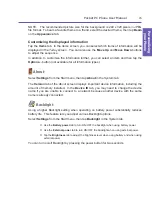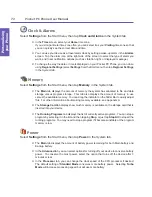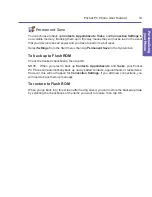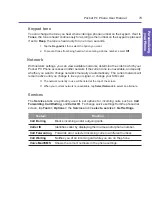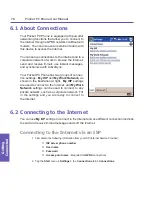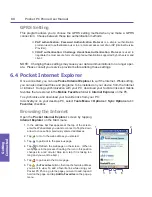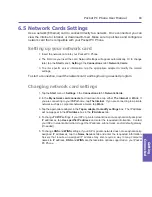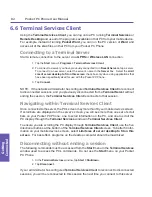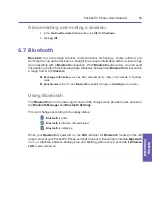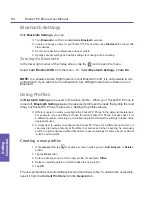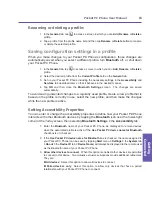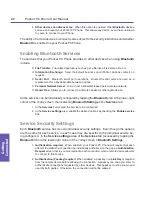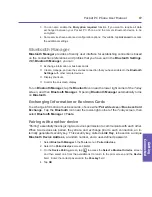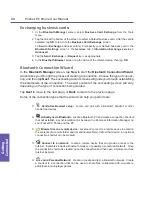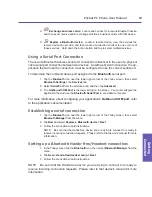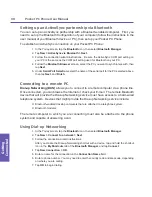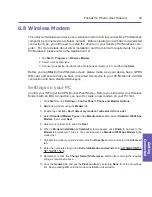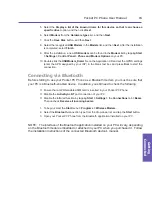Pocket PC Phone User Manual
80
Getting
Connected
Pocket PC Phone User Manual
81
Getting
Connected
6.5 Network Cards Settings
Use a network (Ethernet) card to connect directly to a network. Once connected, you can
view the Internet or intranet, or download E-mail. Make sure to purchase and configure a
network card that is compatible with your Pocket PC Phone.
Setting up your network card
1. Insert the network card into your Pocket PC Phone.
2. The first time you insert the card, Network Settings will appear automatically. Or to change
later, tap the
Start
menu
>
Setting
>
the
Connections
tab
>
Network Cards
.
3. To enter specific server information, tap the appropriate adapter to modify the related
settings.
To start a connection, insert the network card, and begin using a desired program.
Changing network card settings
1. Tap the
Start
menu
>
Settings
>
the
Connections
tab
>
Network Cards
.
2. In the
My network card connects to
drop-down box, tap either
The Internet
or
Work
. If
you are connecting to your
ISP
at home, tap
The Internet
. If you are connecting to a private
network such as a corporate network at work, tap
Work
.
3. Tap the appropriate adapter in the
Tap an adapter to modify settings
box. The IP address
will now appear in the
IP Address
box in the
IP Address
tab.
4. To change
TCP/IP
settings, if your ISP or private network does not use dynamically-assigned
IP addresses, tap
Use specific IP address
and enter the requested information. Contact
your ISP or network administrator to get the IP address, subnet mask, and/or default gateway
(if needed).
5. To change
DNS
and
WINS
settings, if your ISP or private network does not use dynamically-
assigned IP addresses, tap the
Name Servers
tab and enter the requested information.
Servers that require an assigned IP address may also require a way to map computer
names to IP address.
DNS
and
WINS
are the resolution options supported on your Pocket
PC Phone.
Summary of Contents for PDA2
Page 1: ...Pocket PC Phone...
Page 16: ...Pocket PC Phone User Manual 16 Getting Started...
Page 65: ...Chapter 5 Personalizing Your Pocket PC Phone 5 1 Device Settings 5 2 Phone Settings...
Page 100: ...Pocket PC Phone User Manual 100 Getting Connected...
Page 101: ...Chapter 7 Using Outlook 7 1 Calendar 7 2 Contacts 7 3 Tasks 7 4 Notes...
Page 109: ...Chapter 8 Messaging Features 8 1 E Mail and Text Messages 8 2 MSN Messenger 8 3 MMS Messages...
Page 122: ...Pocket PC Phone User Manual 122 Messaging Features...