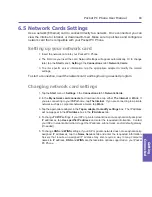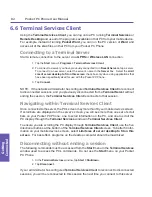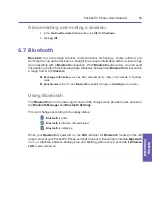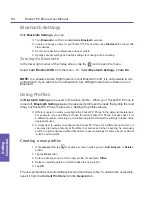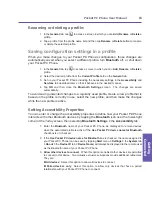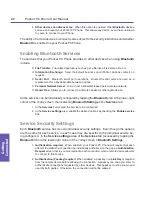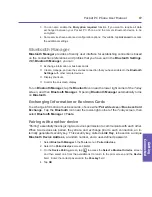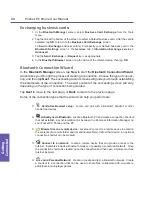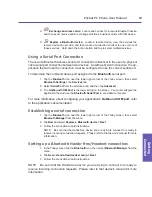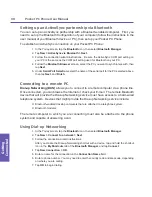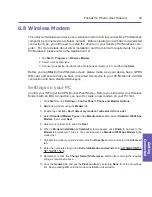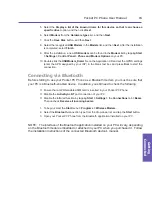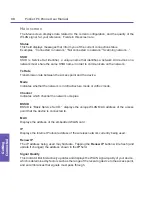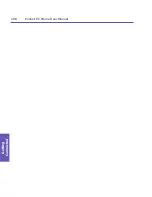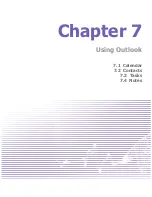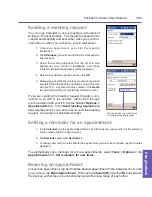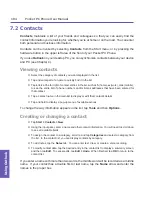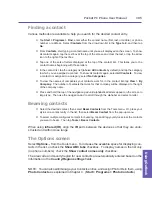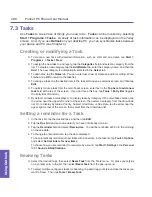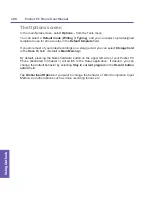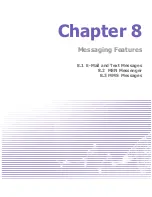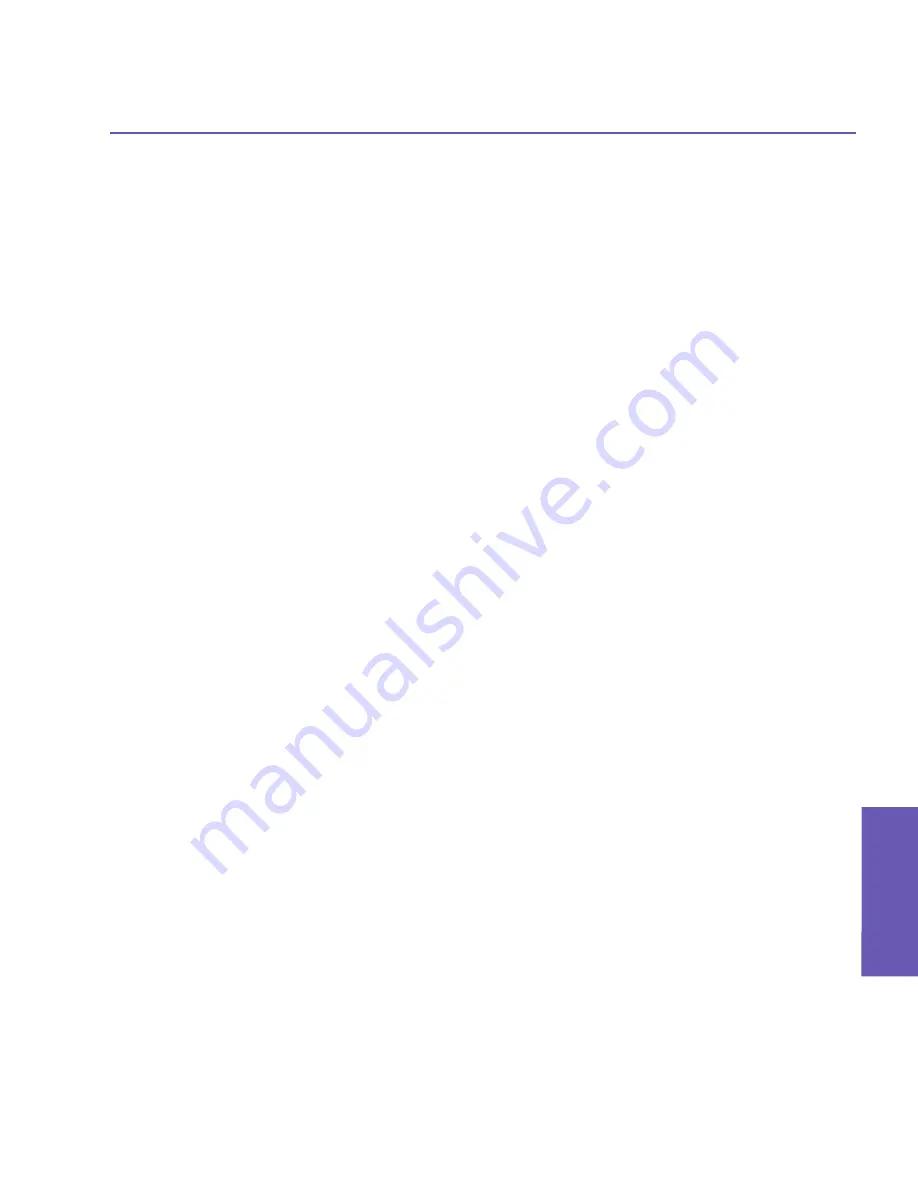
Pocket PC Phone User Manual
94
Getting
Connected
Pocket PC Phone User Manual
95
Getting
Connected
5. Select the
Display a list of the known drivers for this device so that I can choose a
specific driver
option, and then click
Next
.
6. Select
Modem
from the
Hardware types
list, and then
Next
.
7. Click the
Have Disk
button, and then
Next
.
8. Select the recognized
USB Modem
in the
Models
list, and then
Next
. After the installation
is completed, select
Finish
.
9. After the installation, a new
USB modem
can be found in the
Modem
list by tapping
Start
>
Settings
>
Control Panel
>
Phone and Modem Options
on your PC.
10.Double-click the
USBModem_Dialer
file on the Application CD and set the GPRS settings
(enter the APN assigned by your ISP) in the blank text box and press
Dial
to start the
connection.
Connecting via Bluetooth
Before starting to use your Pocket PC Phone as a Bluetooth modem, you must be sure that
your PC is a Bluetooth-enabled device. In addition, you still need to check the following:
n
Ensure that a GPRS-enabled SIM card is inserted in your Pocket PC Phone.
n
Disable the
ActiveSync
BT
port connection of your PC.
n
Disable the Infrared function by tapping
Start
>
Settings
>
the
Connections
tab
>
Beam
.
Then uncheck
Receive all incoming beams
.
1. To begin, select the
Start
menu
>
Programs
>
Wireless Modem
.
2. Select the
Bluetooth
connection type from the drop-down list, and tap the
Start
button.
3. Open your Pocket PC Phone from the Bluetooth application installed on your PC.
NOTE: The interface of the Bluetooth application installed on your PC will vary, depending
on the Bluetooth module embedded or attached in your PC when you purchased it. Follow
the installation instructions of the connected Bluetooth device's manual.
Summary of Contents for PDA2
Page 1: ...Pocket PC Phone...
Page 16: ...Pocket PC Phone User Manual 16 Getting Started...
Page 65: ...Chapter 5 Personalizing Your Pocket PC Phone 5 1 Device Settings 5 2 Phone Settings...
Page 100: ...Pocket PC Phone User Manual 100 Getting Connected...
Page 101: ...Chapter 7 Using Outlook 7 1 Calendar 7 2 Contacts 7 3 Tasks 7 4 Notes...
Page 109: ...Chapter 8 Messaging Features 8 1 E Mail and Text Messages 8 2 MSN Messenger 8 3 MMS Messages...
Page 122: ...Pocket PC Phone User Manual 122 Messaging Features...