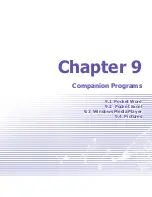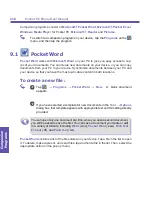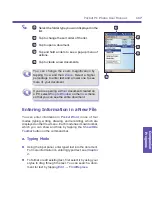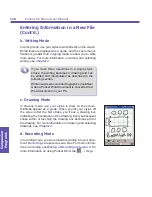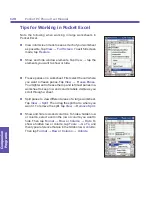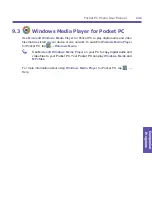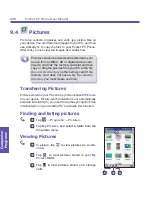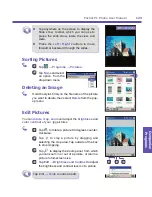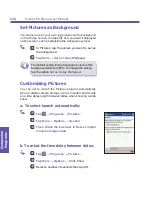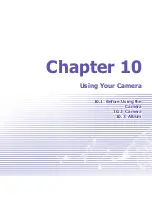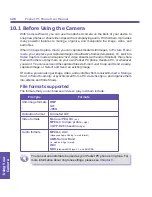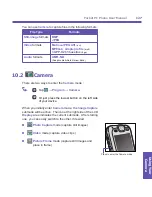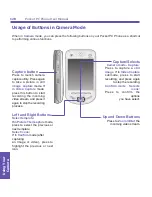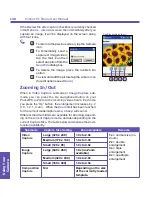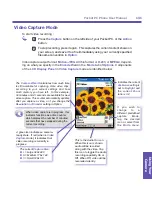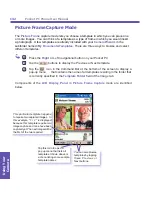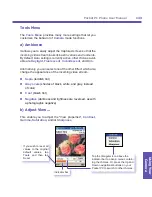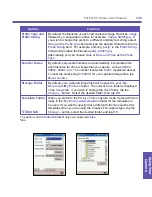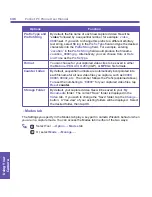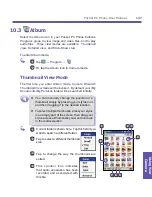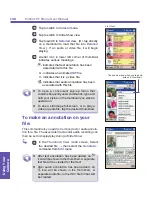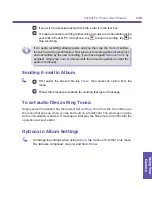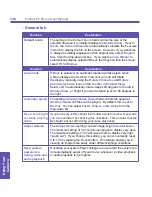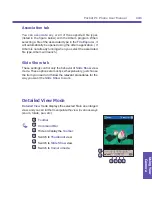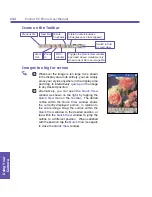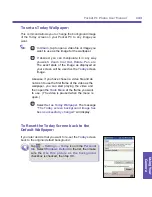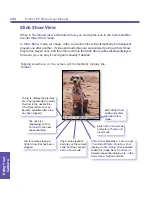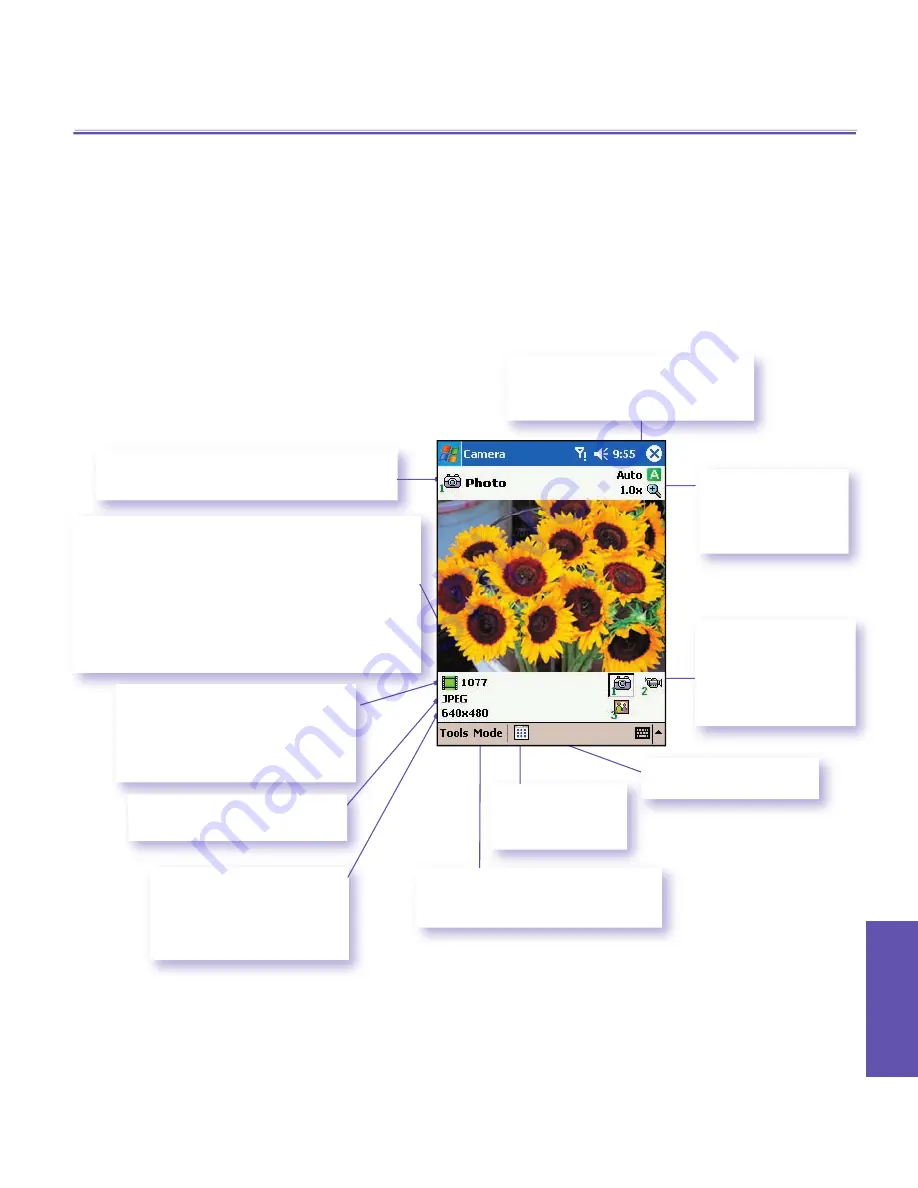
Pocket PC Phone User Manual
128
Using Your
Camera
Pocket PC Phone User Manual
129
Using Your
Camera
Photo Capture Mode
When in
Photo Capture
mode, you can capture a single still image by either pressing the
Capture
button on your Pocket PC, or by pressing the
Action
button. This captures the current
content shown on your screen, and saves it to a file immediately using your currently specified
filename convention in
Options
. You can choose
JPEG
or
BMP
as the output format for saved
image files, among other settings in
Options
.
Components of the
LCD Display Panel
in
Photo Capture
mode are identified below.
A green
film icon
indicates a
camera-ready state. If red (when
in
Image Capture
submode), it
indicates that an image capture is
currently in progress.
Name of current Capture Mode and index
number, and the related Capture Type icon.
The current Ambience setting is
displayed here. To change, select
Ambience
from the Tool Menu.
Flash Light is enabled.
Tap to toggle On or Of.
Tap
Mode
and select
Manage..
.
from
the menu top change these settings
or rename this Capture mode.
The current
Capture Size
:
n
L
= Large (640x 480)
n
M
= Medium (320x 240)
n
S
= Small (160x 120)
The current
Zoom
s e t t i n g .
1 . 0 x
indicates normal
size.
If you wish to change to
a different predefined
capture Mode, tap the
desired icon or select
from the
Mode
menu.
Tap to switch to
Thumbnail View
of Album mode.
Camera Wizard
automatically calculates how
many more photos you can capture, according to
your current settings and how much memory you
have left. In this example, 1077 more images can
be captured with the current settings and space
available. This counter automatically updates after
you take a picture, or if you change the
Resolution
setting in Option.
This image will be captured in
JPEG file format.
Summary of Contents for PDA2K EVDO
Page 1: ...Pocket PC Phone...
Page 2: ...Pocket PC Phone User Manual 2...
Page 13: ...Chapter 1 Getting Started 1 1 Knowing Your Device 1 2 Battery 1 3 Accessories...
Page 20: ...Getting Started Pocket PC Phone User Manual 20...
Page 52: ...Pocket PC Phone User Manual 52 Using Your Phone...
Page 60: ...Pocket PC Phone User Manual 60 Synchronizing Information...
Page 61: ...Chapter 5 Personalizing Your Pocket PC Phone 5 1 Device Settings 5 2 Phone Settings...
Page 74: ...Pocket PC Phone User Manual 74 Personalizing...
Page 125: ...Chapter 10 Using Your Camera 10 1 Before Using the Camera 10 2 Camera 10 3 Album...
Page 146: ...Pocket PC Phone User Manual 146 Using Your Camera...