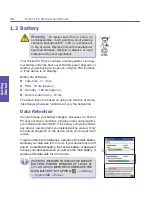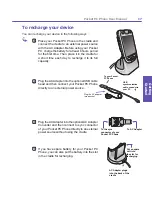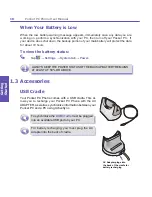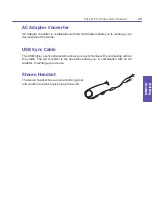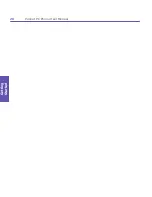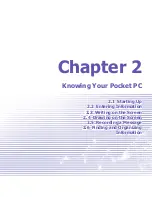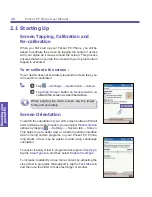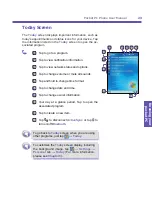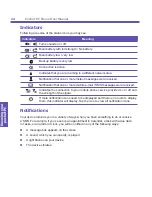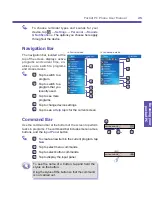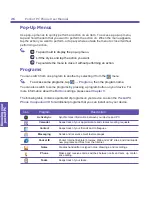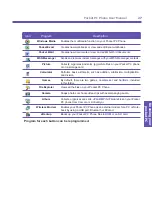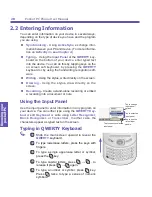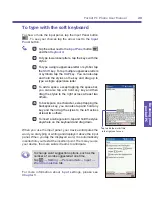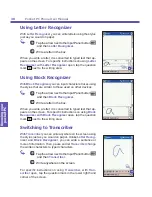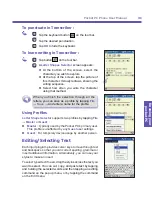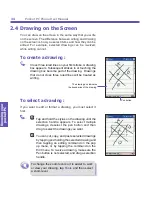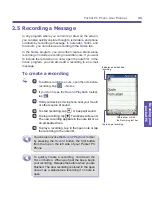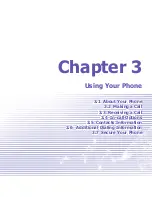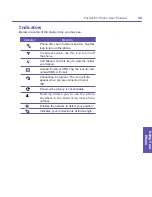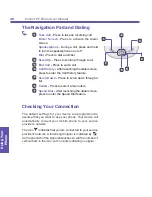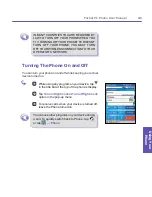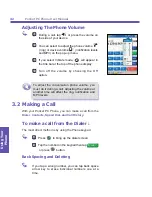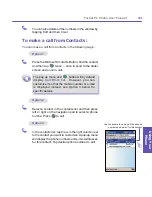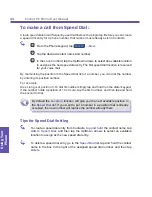Pocket PC Phone User Manual
28
Knowing your
pocket PC
Pocket PC Phone User Manual
29
Knowing your
pocket PC
To type with the soft keyboard
To show or hide the input panel, tap the Input Panel button
. To see your choices tap the arrow next to the
Input
Panel
button.
1
Tap the arrow next to the
Input Panel
button
and then
Keyboard
.
2
To type lowercase letters, tap the keys with the
stylus.
3
To type a single uppercase letter or symbol, tap
the
Shift
key. To tap multiple uppercase letters
or symbols, tap the
CAP
key. You can also tap
and hold the stylus on the key and drag up to
type a single uppercase letter.
4
To add a space, except tapping the space bar,
you can also tap and hold any key and then
drag the stylus to the right across at least two
others.
5
To backspace one character, except tapping the
backspace key, you can also tap and hold any
key and then drag the stylus to the left across
at least two others.
6
To insert a carriage return, tap and hold the stylus
anywhere on the keyboard and drag down.
When you use the input panel, your device anticipates the
word you are typing or writing and displays it above the input
panel. When you tap the displayed word, it is automatically
inserted into your text at the insertion point. The more you use
your device, the more words it learns to anticipate.
To change word suggestion options, such as the
number of words suggested at one time,
Tap
→
Setting
→
Personal
tab
→
Input
→
Word Completion
tab.
For more information about
Input
settings, please see
Chapter 5
.
Tap to add the word if this
is the right one for you.
Summary of Contents for PDA2K EVDO
Page 1: ...Pocket PC Phone...
Page 2: ...Pocket PC Phone User Manual 2...
Page 13: ...Chapter 1 Getting Started 1 1 Knowing Your Device 1 2 Battery 1 3 Accessories...
Page 20: ...Getting Started Pocket PC Phone User Manual 20...
Page 52: ...Pocket PC Phone User Manual 52 Using Your Phone...
Page 60: ...Pocket PC Phone User Manual 60 Synchronizing Information...
Page 61: ...Chapter 5 Personalizing Your Pocket PC Phone 5 1 Device Settings 5 2 Phone Settings...
Page 74: ...Pocket PC Phone User Manual 74 Personalizing...
Page 125: ...Chapter 10 Using Your Camera 10 1 Before Using the Camera 10 2 Camera 10 3 Album...
Page 146: ...Pocket PC Phone User Manual 146 Using Your Camera...