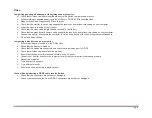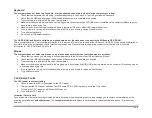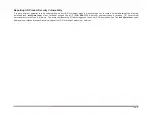Ioint® Secure DVI 4K KVM Switch User Manual
ͳ
Installation
Pre-Configuration
W
here to place the
S
witch:
The enclosure of the Switch is designed for desktop or rack-mount configuration
.
Rack-mount brackets are included with the Switch
.
Consider the following when deciding where to place the
S
witch:
Your proximity to the port selectors on the front of the Switch
The lengths of the cables attached to your keyboard, monitor, and mouse
The location of your computers in relation to your console
The lengths of the cables you use to connect your computers to the Switch
Connection and Installation
Step 1-Connecting the Console to the
S
witch
Warning:
Before attempting to connect anything to the Switch or your computers,
Please ensure that all computer equipment and devices are powered off.
Connect your monitor, keyboard, mouse, and speaker to the rear of
the switch
in the “User Console” section.
Step 2
–
Power Up
2.1 Turn the monitor on.
2.2 Power up the I/O DP-DP KVM by connecting the
power
.
The display diagnostic LED should be solid green
a few seconds after power up
.
This indicates the display
EDID information has been captured and secured.
Important:
1.
If the unit’s enclosure appears disrupted or if all channel
-select
LEDs
Flash continuously, please remove product from
Service immediately and contact I/O Technical Support at
(
1 (714) 564-1111
)
.
2.
Do not connect product to computing devices: a.
That include frame grabber video cards;
That includes special audio processing cards.
That includes telecommunication equipment;
Warning:
Avoid placing cables near fluorescent lights, air-conditioning
equipment, or machines that create electrical noise (e
.
g
.
, vacuum cleaners)
.
Important:
As the unit powers up it performs a self-test procedure
.
In case the self-
test has failed for any reason the product LED behavior will be abnormal as described
in User Guidance section
.
Try to power cycle the unit
.
If problem persists please
contact your system administrator or Technical Support.
Notes:
1.
Console USB keyboard and mouse ports are switchable, i.e. you
can connect keyboard to mouse port and vice versa. However, for
optimal operation it is recommended to connect USB keyboard to
console USB keyboard port and USB mouse to console USB
mouse port.
2.
For security reasons products do not support wireless keyboards.
In any case do not connect wireless keyboard to product.
3.
Non-standard keyboards, such as keyboards with integrated USB
hubs and other USB-integrated devices, may not be fully
supported due to security policy
.
If they are supported, only
classical keyboard (HID) operation will be functional
.
It is
recommended to use standard USB keyboards.
4.
Console USB mouse port supports Standard KVM Extender
composite device having a keyboard/mouse functions