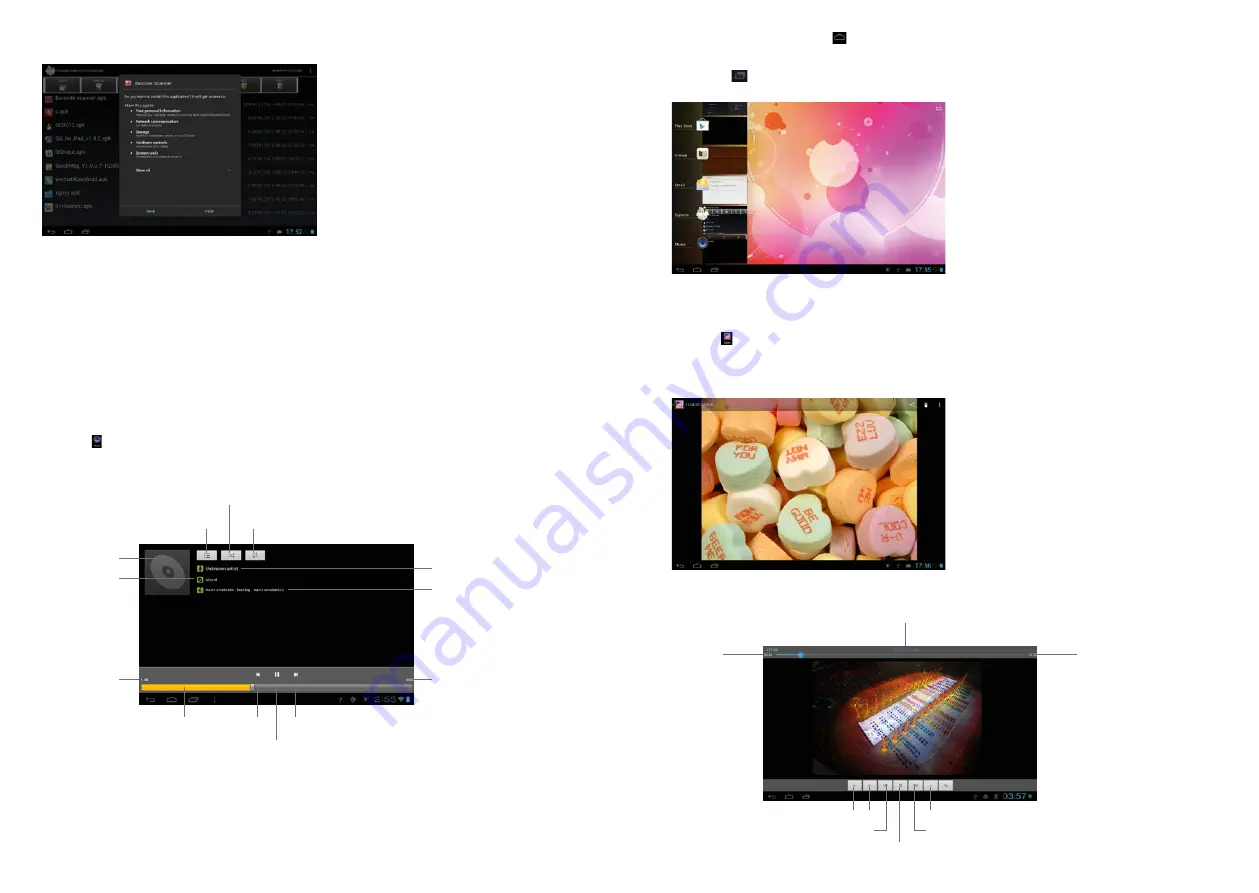
34
35
2. Software Installation
2.1 Click the software to be installed in the explorer. The MID will open the installation menu.
1.3 Background play
When playing music, click to open the main interface. The MID will play the music in the
background.
1.3.1 Click
in the main interface to display the music player menu.
1.3.2 Select the music player to return to the player menu.
2. Browsing Pictures
2.1 Click
in the Application Program Interface to browse pictures. Here you find all pictures and
videos saved on the MID or a TF card.
2.2 Select to open a picture.
2.3 Select to play a video.
2.2 Click „Install”. The MID will show the progress. After installation, it will display „Application
installed successfully”.
2.3 Click “Finish” to exit. The application shortcut will be added to the “Application function key
menu”.
2.4 Click the icon to open the software.
Special note:
You can also download chats, like QQ, MSN, etc.
Applications
1. Playing Music
1.1 Click
in the Application Program Interface to enter the playlist.
1.2 Click a music file to open and play it.
Play mode
Random
Playlist
Scedule
Volume
Playlist
Previous
Next
Play/Pause
Previous
Play/Pause
Next
Special cover
Play time
Total time
Schedule
Special name
Play time
Total time
Song name
Artist



































