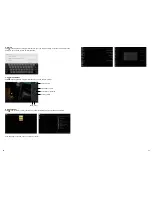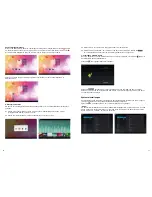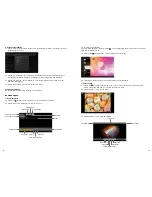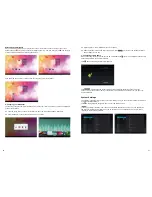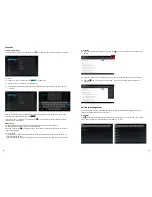24
25
Important Safety Precautions
• Do not disassemble the product; do not use alcohol, solvent or benzene to clean the surface of the
product. Please contact us if you experience any problems.
• This product should be charged for more than 12 hours when charging it the first three times.
• Do not store the product in high temperature, humidity or dust; do not put the product in a vehicle
with closed windows especially not during summer.
• Avoid dropping or strong impact to the product, do not shake it violently, otherwise it may cause
damage to the touch screen or display.
• Please select the appropriate volume; the volume should not be too high when using headphones;
if you feel signs of tinnitus, please turn down the volume or stop using the product.
• Please charge the product when:
a. The battery icon shows low power.
b. The system is automatically shut down. (The system will shut down automatically when the
battery is low.)
c. There is no response when clicking buttons.
Note:
Please only use the adapter delivered with the product to charge the MID. No other chargers
can be used – risk of fire!
• Please do not disconnect the machine when it is formatting or uploading/downloading, otherwise a
program error may occur.
• When improperly being shut down, the machine will scan and repair the disk on reboot. This
process may take a few minutes.
• The company is not responsible for memory loss caused by damaging or repairing the product or
other reasons stated. Please follow the instructions of this manual when using the MID.
• Do not use the product in places where the use of electronic devices is prohibited; e.g. an aircraft
• Please do not use the product when driving or walking. It may cause an accident.
• USB is for data transmission only, do not use it for charging the product.
• This machine is not water resistant.
Technical Specifications
CPU
Rockchip 3066 Cortex A9 1.5 GHz, Dual Core
Operating system
Android 4.1.1
Browser
Google Browser
Flash memory
16 GB (internal)
RAM
1 GB DDR 3
Expansion slot
Micro SD/SDHC (TF) card slot, up to 32 GB (optional)
Screen
10,1" G+G capacitiv 5-point touch-screen, LCD
Camera
Front: 0.3 MP
Resolution
1024 x 600 Pixels
Built-in speakers
2x1 W, 8 ohm
Earphone
3,5 mm
USB interface
Micro USB
HDMI interface
Mini HDMI
Battery
Li-Polymer rechargeable battery 10.400 mAh
(Tablet PC: 2x 2600 mAh, keyboard: 2x 2600 mAh)
Size Tablet PC
ca. 268 × 171 × 11 mm
Size keyboard
ca. 270.5 x 185 x 14 mm
Voltage
DC 12 V/2 A
Working temperature
-10 °C - +55 °C
Music formats
APE, MP, FLAC, AAC, WAV, WMA, MP3, AC3
Video formats
supports 1080p, 720p, AVI, MKV (H.264hp), FLV, RM/RMVB,
MOV
Picture formats
JPEG, BMP, PNG, GIF
Email, Gmail (optional)
Maps
Google Maps, Navigation map
Network access
Wi-Fi 802.11 b/g/n
Bluetooth
Built-in
MID Overview
1. MID Introduction
This chapter describes the appearance of the MID, including its buttons and ports; it will guide you to
understand the features and accessories.
Note:
1) Clicking and dragging are performed using the LCD touch screen. Please do not use pens, pencils
or other sharp objects to click on the screen to avoid scratching.
2) Please keep the speakers clean to avoid them being blocked by dirt and affecting the sound quality.
3) The antenna and the type label are located at the back of the MID. Please do not cover the back
with metal objects to avoid poor signal strength.
4) Please note! The keyboard has its own battery to be charged separately, see (10) DC connection.
The supplied charging cable can be used for both the tablet and the keyboard.
2. TF Card
Follow the instructions of the icon displayed on the MID when inserting a TF card. Please pay
attention to the direction in which the TF card has to be inserted.
(Press the card with your thumb and then release it to remove the card. The card will be ejected
automatically.)
(1) Touch screen
(2) Camera
(3) On/off key
(4) Volume key
(5) Reset
(6) MIC
(7) USB slot
(8) Earphone slot
(9) HDMI slot
(10) DC slot
(11) TF card
(12) Docking port
(13) SD card
(14) Speakers
(2)
(4)
(10)
(3)
(13)
(1)
(3)
(5)
(6)
(7)
(7)
(7)
(8)
(9)
(11)
(10)
(14)
(12)