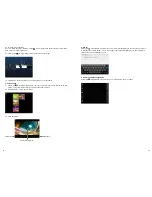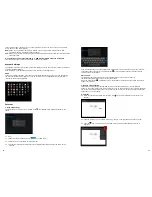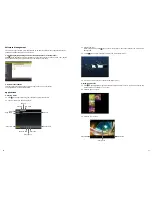30
31
2. Software Installation
In Google Play Store click on the software (app) that you want to install.
The installation will start automatically.
Applications
1. Playing Music
1.1 Click
in the application program Interface to enter the playlist.
1.2 Click a music file to open and play it.
Random
Play mode
Playlist
Previous title
Play/pause
Next title
Artist
Song name
Play time
Total time
Genre
1.3 Background play
When playing music, click to open the main interface. The Tablet will play the music in the
background.
1.3.1 Click
in the main interface to display the music player menu.
1.3.2 Select the music player to return to the player menu.
2. Browsing Pictures
2.1 Click
in the application program Interface to browse pictures. Here you find all pictures and
videos saved on the tablet or a TF card.
2.2 Select to open a picture.
2.3 Select to play a video.
Play/pause
Play time
Total time
Software Management
The product supports third-party applications on an Android platform. Most applications can be
obtained and downloaded from the Internet.
1. File Manager (Depending on the Version also Explorer or Documents)
Click
in the application program Interface to enter the explorer. You can browse, copy, delete,
move, edit and rename programs saved on the tablet or a TF card.