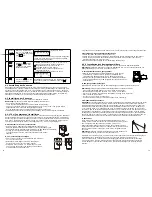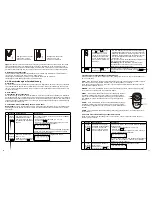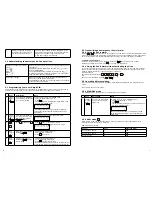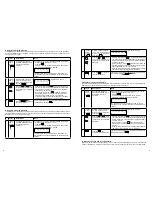4
5
1.5 Introduction to the Smart Panel sound alert and backlight
• Tape the template onto the wall, in the position you wish to install the Smart Panel.
• Mark on the wall the points for drilling holes for the wall plugs and mounting screws, and the position
for mounting the tamperproof magnet.
• Drill the holes, insert wall plugs and locate the mounting screws for the Smart Panel.
• Ensure the mounting surface for the tamperproof magnet is clean.
• Peel back one layer of the protective film on the double-sided adhesive strip and attach it to the
magnet.
• Peel back the remaining layer of protective film and press the magnet firmly in the marked position
against the mounting surface until firmly attached
• Mount the wSmart Panel onto the wall.
• Once the Smart Panel has been installed the system can be powered up. The tamperproof system is
enabled once the Smart Panel is switched to HOME, ALERT or ARM mode.
2.2 Powering up the Smart Panel controller
Note:
The Smart Panel is supplied with a demonstration switch to show the LCD display panel wor
-
king whilst the unit is in its packaging. Before powering up the Smart Panel the wire for this switch
must be removed as described below (See Figs 1 & 2):
• Unscrew the battery compartment and remove the cover.
• Remove and discard the LED demo socket, if fitted (Fig. 2).
• Insert a new back-up battery (noting the polarity) and plug the AC adaptor into the Smart Panel
(Fig. 3).
• Replace the cover and screw, and connect the AC adaptor to a wall socket. (Fig. 4).
2.1 Installing the Smart Panel
WARNING:
The i.onik
®
Smart Panel has a built-in tamper-proof switch to prevent the system being
disabled by an intruder. When fixing the Smart Panel to a wall, first ensure that it is in Standby mode
to avoid the alarm sounding.
2.1.1 Locating the Smart Panel and tamperproof switch
Determine the location of the Smart Panel, which should be placed:
- within a few feet of an electrical outlet
- where it is easily accessible
- away from doors or windows that could be accessed by intruders
- way from extreme temperature sources (radiators, ovens, stoves etc.) and large metal objects that
could interfere with the wireless performance
2.1.2 Wall mounting the Smart Panel and tamperproof switch
• First cut out the mounting template for the Smart Panel along with the area which is marked out
for the position of the tamperproof magnet (see below).
Operating
Mode
Situation
Sound alert and backlight indication
1
ARM
Zone triggered
under ARM
status
Alarm duration: Adjustable between 1 – 6 minutes (siren).
Default is 1 minute Smart Panel – flashes red every
1.5 seconds with triggered zone indicated (To stop – enter
4-digit PIN and press
).
Alarm set under
ARM status
No siren
Smart Panel – flashes RED every 5 seconds providing an
intruder deterrent (different from when an intrusion occurs
and the panel rapidly and continuously flashes red).
2
HOME
Zone triggered
under ARM
status
Alarm duration: Adjustable between 1 – 6 minutes (siren).
Default is 1 minute.
Smart Panel – flashes red every 1.5 seconds with triggered
zone indicated (To stop – enter 4-digit PIN and press
).
Zone triggered
under ALERT
status
Sound output: Chime (ding-dong)
Smart Panel – flashes green every 1.5 seconds with triggered
zone indicated (To stop panel flashes - press
).
3
ALERT
Zone triggered
under ALERT
status
Sound output: Chime (ding-dong)
Smart Panel – flashes green every 1.5 seconds with triggered
zone indicated (To stop panel flashes press
).
4
STANDBY
Silent
Smart Panel – yellow backlight remains ON for 10 seconds
after entering into STANDBY mode.
Mount tamperproof magnet here
84mm
62m
m
43m
m
16mm
Step
Description
Note
1
Insert 9V Alkaline backup battery
One beep will sound and the backlight will blink
within 1 second (Yellow
→
Red
→
Green
→
Yellow)
The Smart Panel will display the below image:
The Smart Panel will enter “STANDBY” mode after
the automatic self-checking is complete. Then will
appear on the LCD screen.
Enter the default 4-digit PIN “1234”
Fig. 1 (WS-101)
Fig. 3 (WS-101)
Fig. 4 (WS-101)
Fig. 2 (WS-101)
9V battery
WS-101
WS-102
WS-103