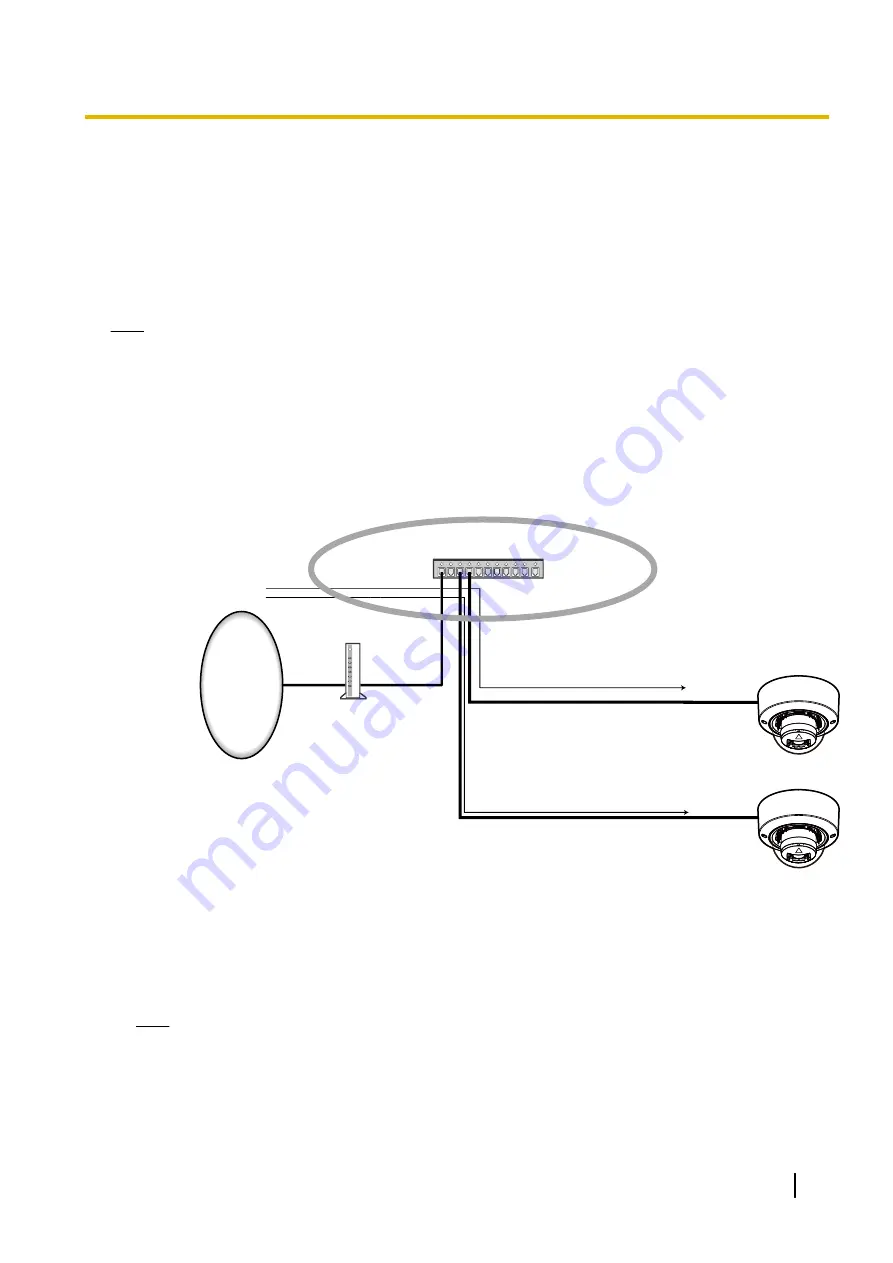
[Easy IP Setup accommodate period]
Select “20min” or “Unlimited” to determine how long the network setting operation using the “IP Setting
Software” can be allowed.
•
20min:
The network setting operation using the “IP Setting Software” are allowed for 20 minutes since the
camera starts up.
•
Unlimited:
The network setting operation using the “IP Setting Software” are allowed without time
limitation.
•
Default:
20min
Note
•
The camera information display using the “IP Setting Software” is allowed without time limitation, and
camera images can be opened.
•
Refer to the network administrator for the addresses of each server.
•
To access the camera via the Internet by connecting the camera to a router, it is necessary to assign
a respective HTTP port number for each camera and address translation by using the port forwarding
function of the router. For further information, refer to the operating instructions of the router in use.
•
The port forwarding function changes a global IP address to a private IP address, and “Static IP
masquerade” and “Network Address Translation (NAT)” have this function. This function is to be set in
a router.
Router
Internet
(WAN)
Cable modem
XDSL modem
Address translation using the port
forwarding function
vvv.xxx.yyy.zzz:50000
A
192.168.0.1:50000
Address translation using the port
forwarding function
vvv.xxx.yyy.zzz:50001
A
192.168.0.2:50001
Private address
192.168.0.1
Port number: 50000
Private address
192.168.0.2
Port number: 50001
LAN
Private address
192.168.0.254
WAN
Global address
vvv.xxx.yyy.zzz
Enter [Global IP a :
(colon) + port number] in the
"Address" box of the browser
via the Internet.
vvv.xxx.yyy.zzz:50000
vvv.xxx.yyy.zzz:50001
[ONVIF®]
Select “On” or “Off” to determine whether to enable the ONVIF function.
•
On:
The ONVIF function is enabled.
•
Off:
The ONVIF function is disabled.
•
Default:
On
Note
•
ONVIF is the trademark of ONVIF, Inc.
Operating Instructions
133
3 Detailed Settings
















































