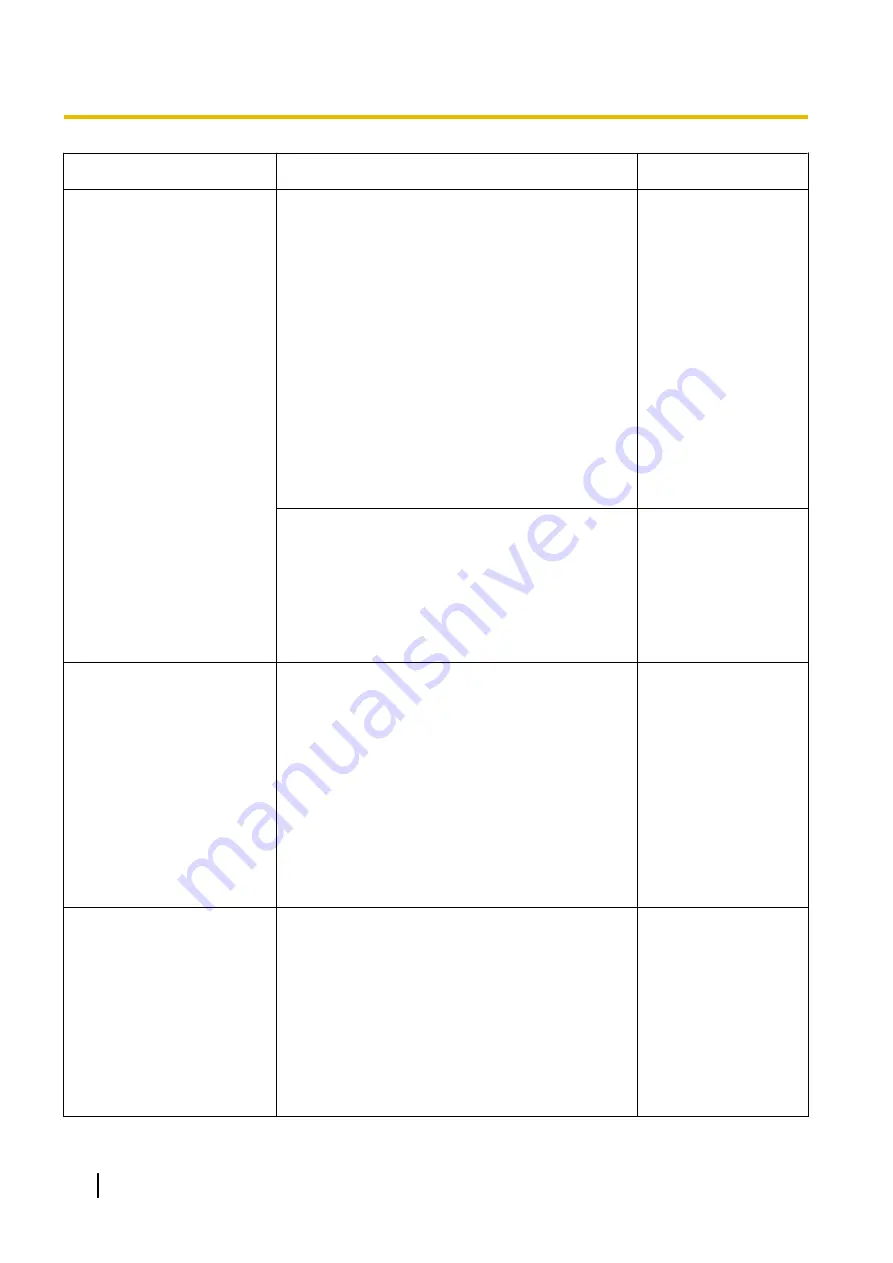
Symptom
Cause/solution
Reference pages
•
Is the setting of port forwarding configured for the
router?
To enable the access to the camera via the
Internet, it is necessary to perform the port
forwarding setting when the router in use does
not support the UPnP function. Refer to the
manuals provided with the router for further
information.
•
Is UPnP function of the router disabled?
Refer to the manuals provided with the router in
use to enable the UPnP function.
•
Is packet filtering set for the router to forbid the
access via the Internet?
Configure the settings of the router in use to
enable the access via the Internet. Refer to the
manuals provided with the router for further
information about the settings.
•
Are you accessing the camera using the local
address (the IP address used in a local network)?
Check the IPv4 network setting, the IPv6 network
and the DDNS setting and then use the global
address (or the URL registered in the DDNS
service) as the IP address of this camera to be
used in the Internet and access using the port
number of this camera.
Cannot access the camera
via the URL of the
“Viewnetcam.com” service.
•
Is the global address of camera (or router)
notified to the “Viewnetcam.com” service server?
Log into the “My Account” page of
“Viewnetcam.com” website to check the
information of the registered camera. If the global
address is not displayed for the IP address,
access the camera, and register the user
information for the “Viewnetcam.com” service on
the [Advanced] tab on the “Network” page of the
setup menu. In addition, check the “Status” of
“Viewnetcam.com” (on the [Status] tab) and the
system log (on the [System log] tab) of the
“Maintenance” page of the setup menu.
Authentication window is
displayed repeatedly.
•
Is the user name and password changed?
While accessing the camera, when changing the
user name and password of another user logging
into the camera on another web browser, the
authentication window will be displayed each
time the screen is changed or refreshed. Close
the browser and access the camera again.
•
Have you changed the [Authentication] setting?
When the [Authentication] setting has been
changed, close the web browser, and then
access the camera again.
-
176
Operating Instructions
4 Others







































