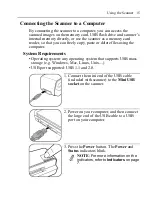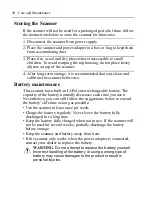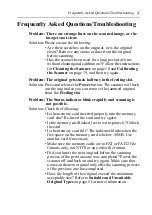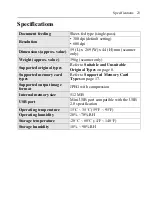Care and Maintenance 19
Calibrating the Scanner
If the scanned image looks fuzzy or there are strange stripes on it,
the scanner may need calibrating in order for the sensor to resume
its original precision. To calibrate the scanner:
4. Remove the sensor cleaning
swab from the slot, and store it in
a safe place and protect it from
dust.
1. Follow the instructions beginning on page 18 to clean the image
sensor, and then follow the instructions in
Preparation and
Initial Setup
on page 10 to prepare the scanner for scanning.
2. Insert the calibration card as
shown.
3. The scanner will scan the
pattern on the calibration card
and perform calibration to the
sensor inside automatically.
NOTE
: Make sure that
the calibration card is
inserted in the correct
direction and aligned
with the left side of the
feeding slot. Otherwise
the calibration won’t
work.
Summary of Contents for ANYWHERE 2
Page 1: ...Scanner User Guide...
Page 7: ...4...