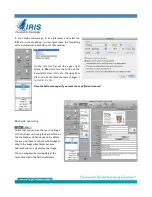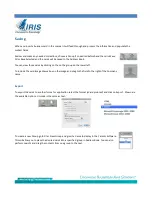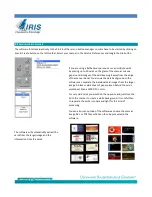Saving
When you insert a business card in the scanner it will feed through and process the information and populate the
contact fields.
Review and make any needed corrections, choose a Group if so desired beforehand then click Save
All or Save Selected and the cards will be saved to the Address Book.
You can view those cards by clicking on the on the group on the lower left.
To include the card image draw a box on the image and drag to the field to the right of the Company
name.
Export
To export the cards to another format or application select the format (vCard pictured) and click on Export. Shown are
the available options. Unicode is the same as text.
To create a new Group go to File > New Group and give it a name to display in the Cardiris Software.
This will allow you to place the desired cards into a specified group in Address Book. You can also
perform searchs and drag the contacts from one group to the next.