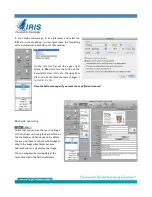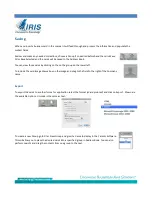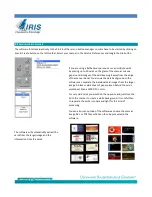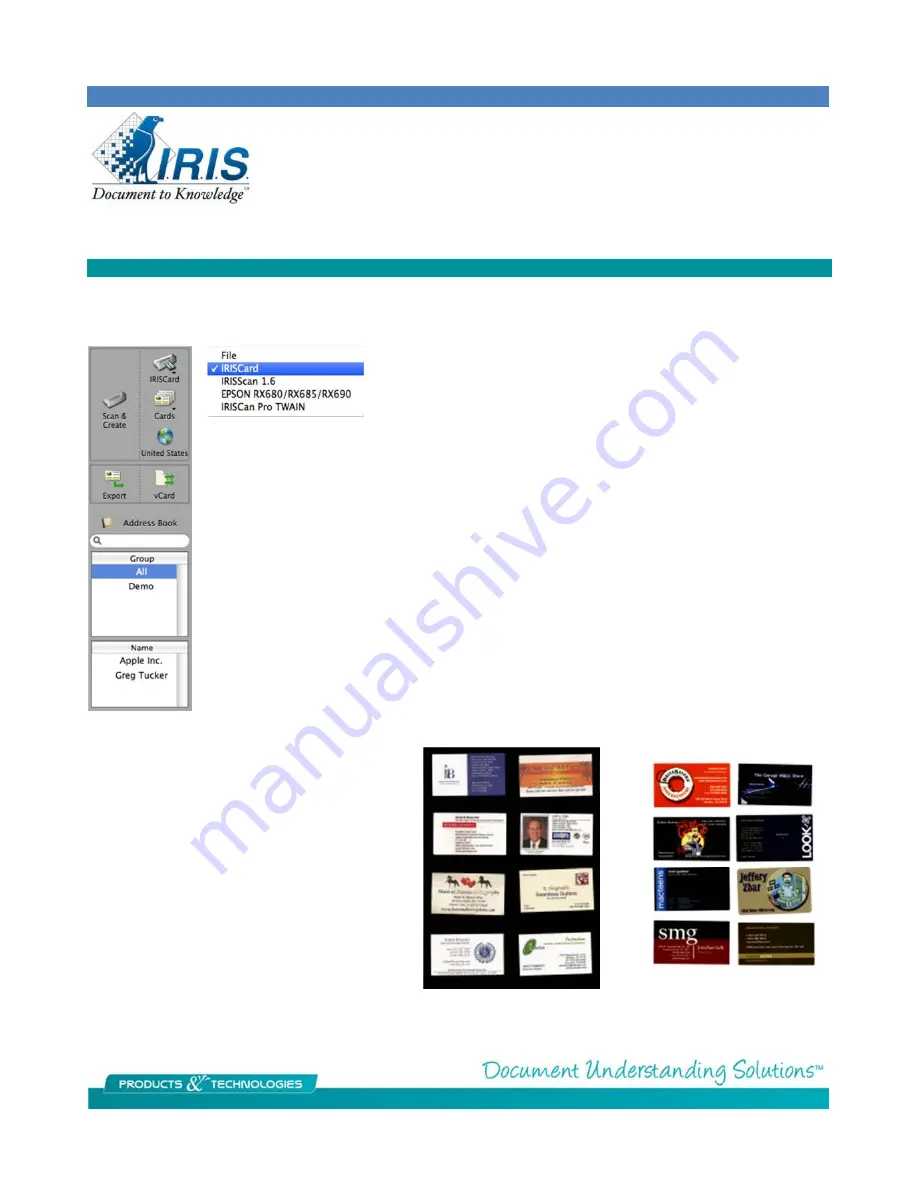
IRISCard mini 4 & Cardiris 4
The software functions identically to the Pro 4 but there is no button manager so scans have to be started by clicking on
Scan & Create button on the left toolbar. Select your scanner in the Cardiris Preferences and toogle the File button
If you are using a flatbed scanner you can scan multiple cards
by placing up to 10 cards on the glass of the scanner. Leave a
gap around all edges of the card keeping it away from the edge
of the scanner bezel. You also want a dark background so the
software can separate the individual card images from the larger
image. A black or dark sheet of paper placed behind the cards
works best. Scan at 400 DPI in color.
For very dark cards you would do the opposite and just close the
lid to the scanner to create a white background. It is useful then
to separate the cards into dark and light for this kind of
processing.
You can also scan outside of the software and save the scans as
image files or PDF files which can then be processed in the
software.
The software will automatically extract the
cards from the larger image and the
information from the cards.