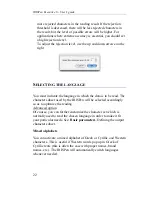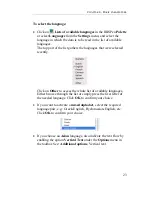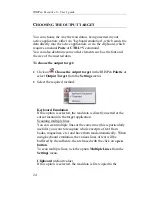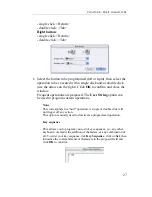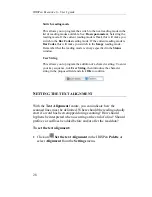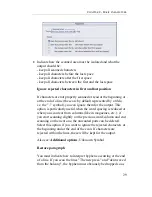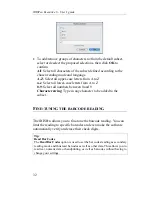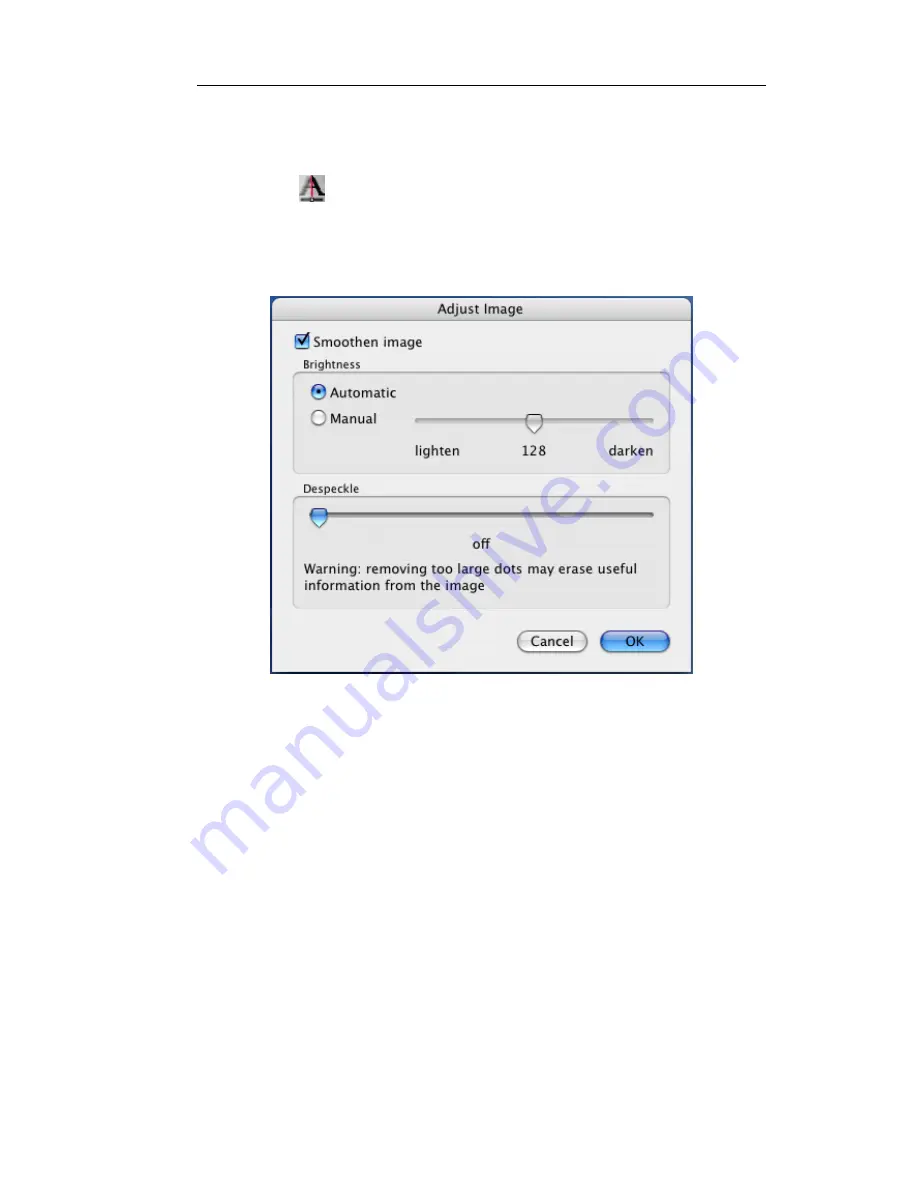
IRISPen Executive 6 - User's guide
36
To adjust the scanned image:
•
Click on
Adjust the Image
in the IRISPen
Palette
or select
Adjust Image
from the
Options
menu.
Adjust the settings as follows. The resulting image is directly
dislayed in the Scan window.
Smoothen image
The
Smoothen image
option renders the images more
homogeneous by "flattening", smoothening out relative
differences in intensity. As a result, a sharper contrast is created
between the text and the background.
The option is activated by default. It is recommended to leave it
activated at all times.
Brightness
Brightness
means the black-and-white threshold of the image.