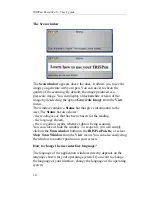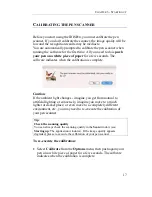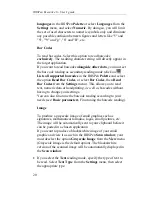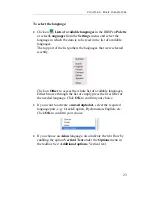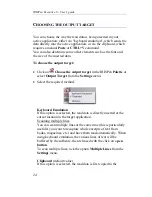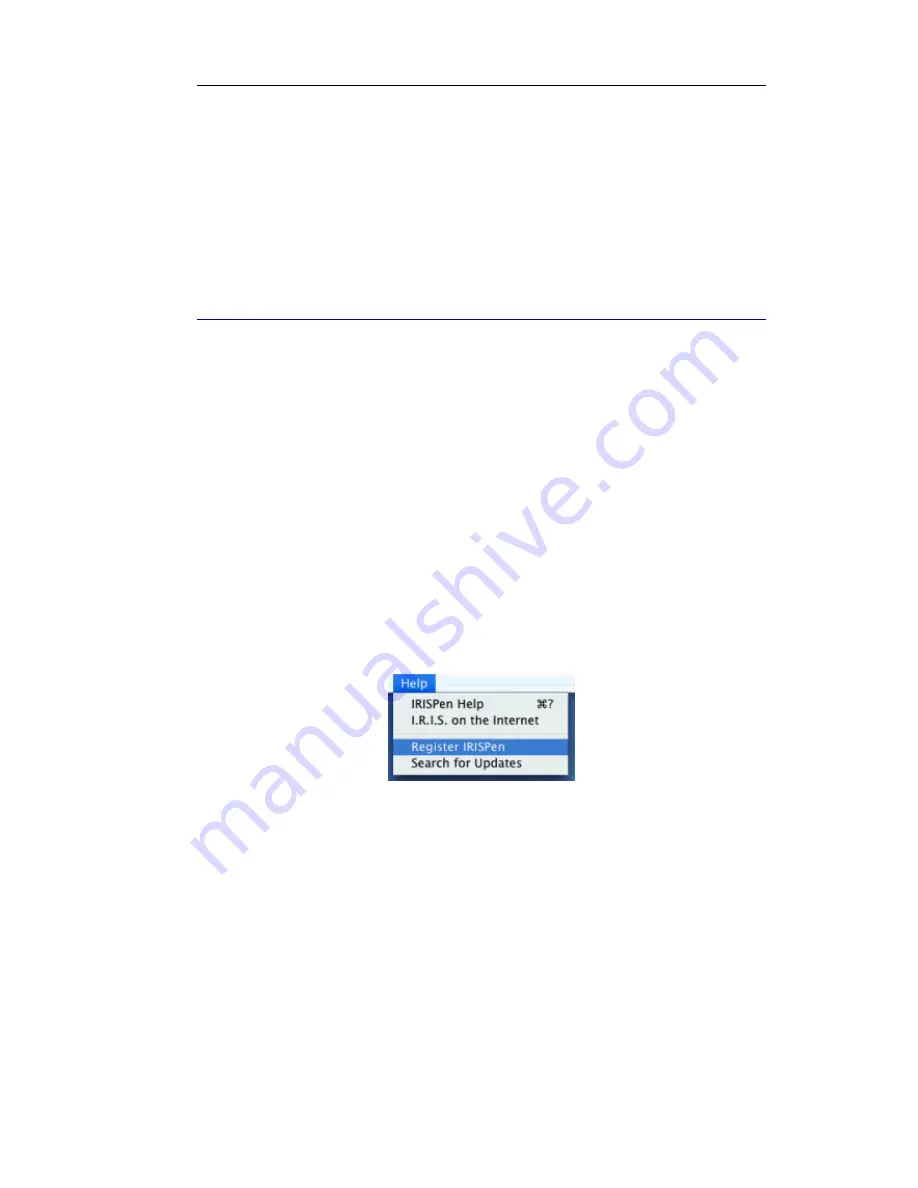
C
HAPTER
2
-
I
NSTALLATION
13
USA
- Hotline 1-561-921-0847 / 800-447-4744 (working hours)
- Fax: 1-561-921-0854
- support@irisusa.com
H
OW TO REGISTER
?
Don't forget to register your IRISPen! By doing so, you will:
- be kept informed of future product developments and related
I.R.I.S. products,
- be entitled to free product support
- be entitled to special offers on I.R.I.S. products
How to register?
Registration form
You can directly access the registration form on the I.R.I.S. Web
site: http://www.irislink.com/register. Select
Register IRISPen
from the
Help
menu to get direct access to the Web site.
Telephone
Or register by phone:
- Europe: 32-10-45 13 64
- USA: 1-561-921-0847 / 800-447-4744