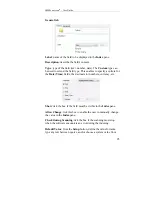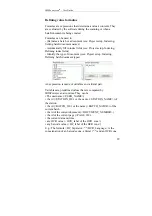IRISPowerscan
TM
– User Guide
109
By default, these connectors convert your scanned documents into
multi-page TIFF
,
single-page TIFF
and
BMP files
respectively,
and apply
pre-configured storage
and
indexing
options:
•
Extended Multi-page TIFF
converts your scanned documents
into a single TIFF file per batch and stores it in the batch process
path. By default, this starts with
C:\IRISPowerscan\Batches\Batch 1.TIFF. An XML index file is
created per batch. CSV index files are created containing
information about the processed batches and documents.
•
Extended Single-page TIFF
converts each image of your
scanned documents into a TIFF file and stores them in the batch
process path. By default, this starts with
C:\IRISPowerscan\Batches\0000000001.TIFF. An XML index
file is created per batch. CSV index files are created containing
information about the processed batches, documents and images.
•
Extended Uncompressed
converts each image of your scanned
documents into a BMP file and stores them in the batch process
path. By default, this starts with
C:\IRISPowerscan\Batches\0000000001.BMP. An XML index
file is created per batch. CSV index files are created containing
information about the processed batches, documents and images.
The
export
options are not activated by default. The export options
allow you, amongst others, to send your image files and documents
via SMTP servers (E-mail), to FTP servers and network folders and
call executable applications for further processing.
The extended connectors can also be used in combination with the
IRISDocument service
to convert your scanned documents into
text-searchable documents that can be stored and exported in the
same way as described above.
The extended connectors can also be used in combination with the
legal archiving mode
.
Summary of Contents for IRISPowerscan 9.5
Page 1: ...Version 9 5 User Guide ...
Page 2: ......
Page 10: ......
Page 12: ......
Page 20: ......
Page 28: ...Chapter 2 Installation 20 ...
Page 50: ......
Page 134: ......
Page 154: ...Chapter 6 Scanning 146 ...
Page 162: ...Chapter 8 Post scanning operations 154 Image editing Image re organization ...
Page 182: ...IRISPowerscanTM User Guide 174 ...