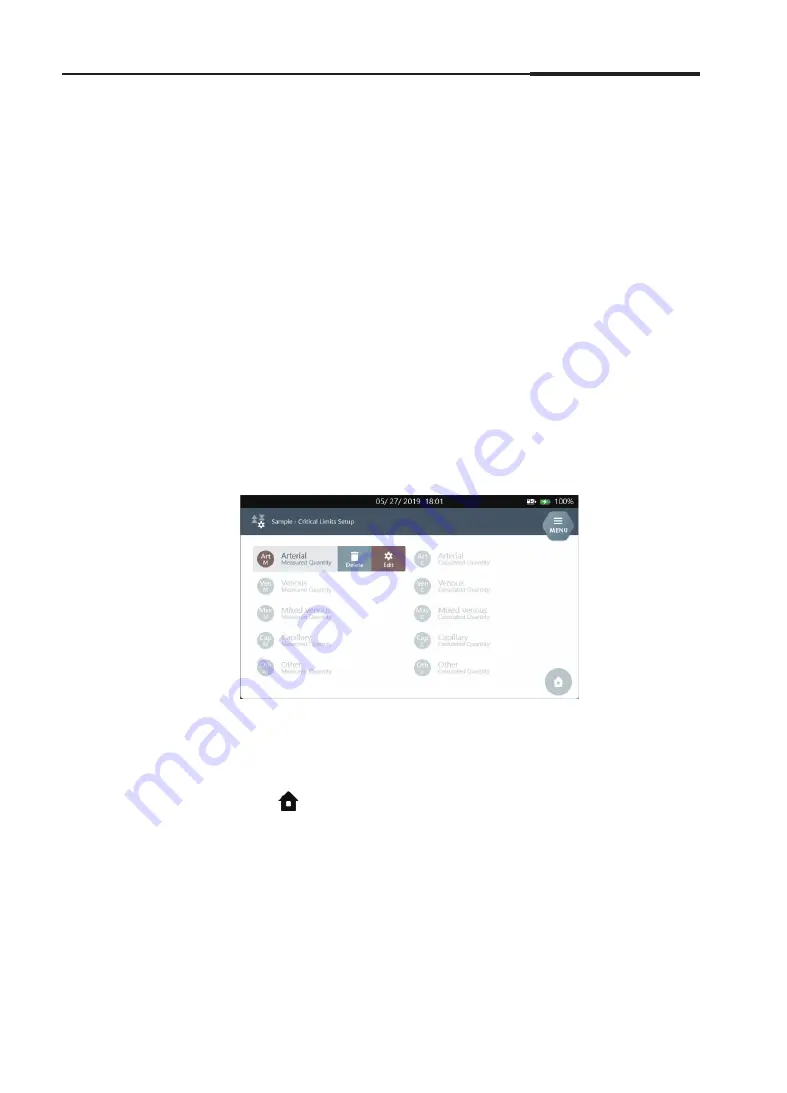
Operator's Manual
55
Sample Setup
,
continued
Critical Limits,
continued
3. Instrument Settings
4. Press
OK
to save the setting and to go back to the Critical Limits
Setup screen.
Note:
The setup will not be saved if any entered value is invalid.
Prior to saving the values, please check if the entered values meet
the following criteria:
–
Both low and high values are entered.
–
The low value must be smaller than the high value.
The high value must be set higher than the high value of the
reference range.
The low value must be set lower than the low value of the reference
range.
5. Once the entered units are selected,
Delete
and
Edit
buttons are
displayed as shown below.
Note:
Press
Edit
to change the selected setup.
Press
Delete
to delete the selected setup.
6. Press
to exit to the main screen.
Summary of Contents for i-SmartCare 10
Page 1: ...PZA1O7619 REV7 2020 12 Operator s Manual Operator s Manual...
Page 3: ......
Page 4: ...Please take time to read this operator s manual before setting up and operating the analyzer...
Page 5: ......
Page 8: ...1 Introduction 1 Introduction Safety 8 Symbols and Terminology 10 Product Description 13...
Page 27: ...2 Installation 26 i SmartCare 10 Blood Gas Analyzer This page is intentionally left blank...
Page 31: ...30 i SmartCare 10 Blood Gas Analyzer Screen Menu continued 3 Instrument Settings Menu options...
Page 68: ...4 Sample Analysis 4 Sample Analysis Start Analysis 68 Blood Sample 69 QC Sample 78...
Page 86: ...5 Database 5 Database Sample Data 86 QC Data 90 Calibration Data 96 Cartridge Data 97...
Page 100: ...6 Shutdown 6 Shutdown Analyzer Shutdown 100 Power Recovery 102...
Page 116: ...8 Troubleshooting 8 Troubleshooting Troubleshooting 116 Error Code 122...
















































