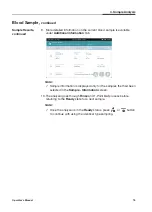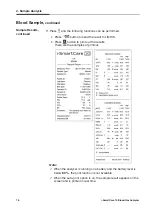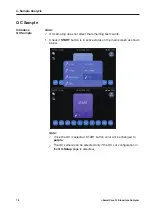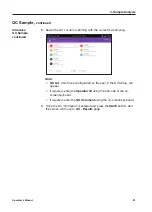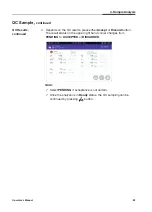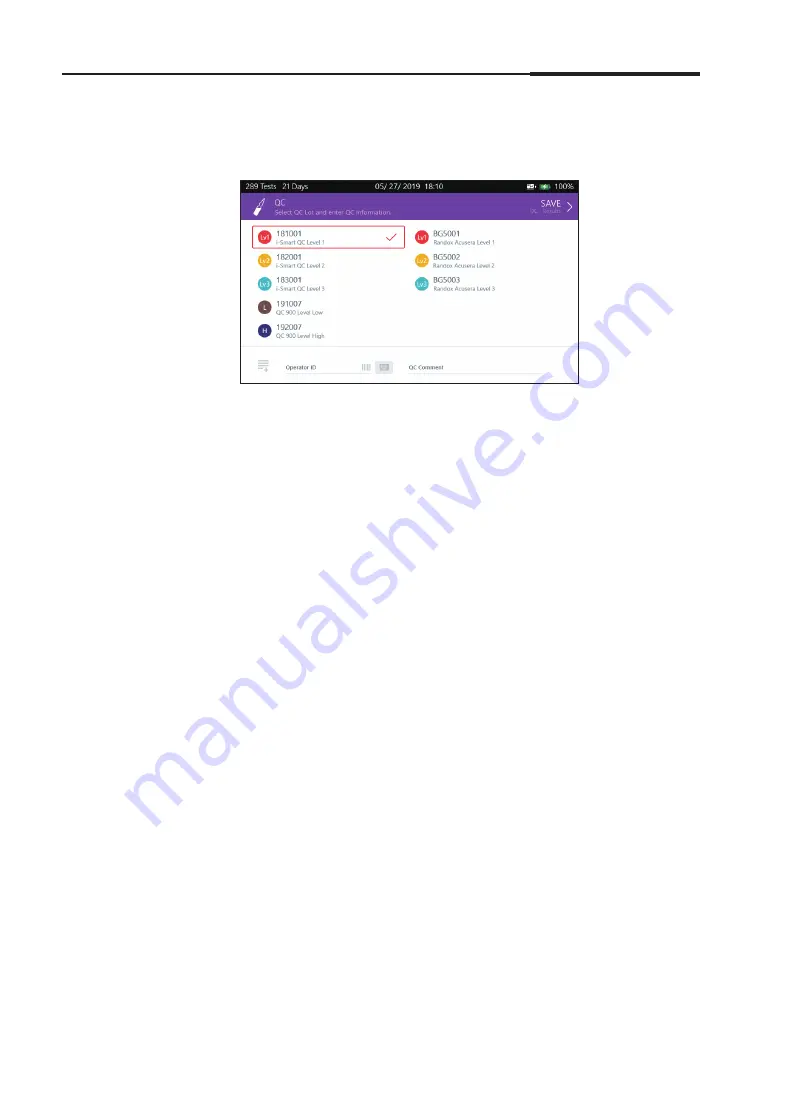
Operator's Manual
81
QC Sample
,
continued
4. Sample Analysis
Introduce
QC Sample,
continued
8. Select the QC Lot item matching with the current QC sampling.
Note:
QC Lot
, which was configurated by the user in the QC Setup, will
appear.
If required, enter the
Operator ID
using the barcode or the on-
screen keyboard.
If required, enter the
QC Comment
using the on-screen keyboard.
9. Once the QC information is entered and press the
SAVE
button. And
the screen will move to
QC - Results
page.
Summary of Contents for i-SmartCare 10
Page 1: ...PZA1O7619 REV7 2020 12 Operator s Manual Operator s Manual...
Page 3: ......
Page 4: ...Please take time to read this operator s manual before setting up and operating the analyzer...
Page 5: ......
Page 8: ...1 Introduction 1 Introduction Safety 8 Symbols and Terminology 10 Product Description 13...
Page 27: ...2 Installation 26 i SmartCare 10 Blood Gas Analyzer This page is intentionally left blank...
Page 31: ...30 i SmartCare 10 Blood Gas Analyzer Screen Menu continued 3 Instrument Settings Menu options...
Page 68: ...4 Sample Analysis 4 Sample Analysis Start Analysis 68 Blood Sample 69 QC Sample 78...
Page 86: ...5 Database 5 Database Sample Data 86 QC Data 90 Calibration Data 96 Cartridge Data 97...
Page 100: ...6 Shutdown 6 Shutdown Analyzer Shutdown 100 Power Recovery 102...
Page 116: ...8 Troubleshooting 8 Troubleshooting Troubleshooting 116 Error Code 122...