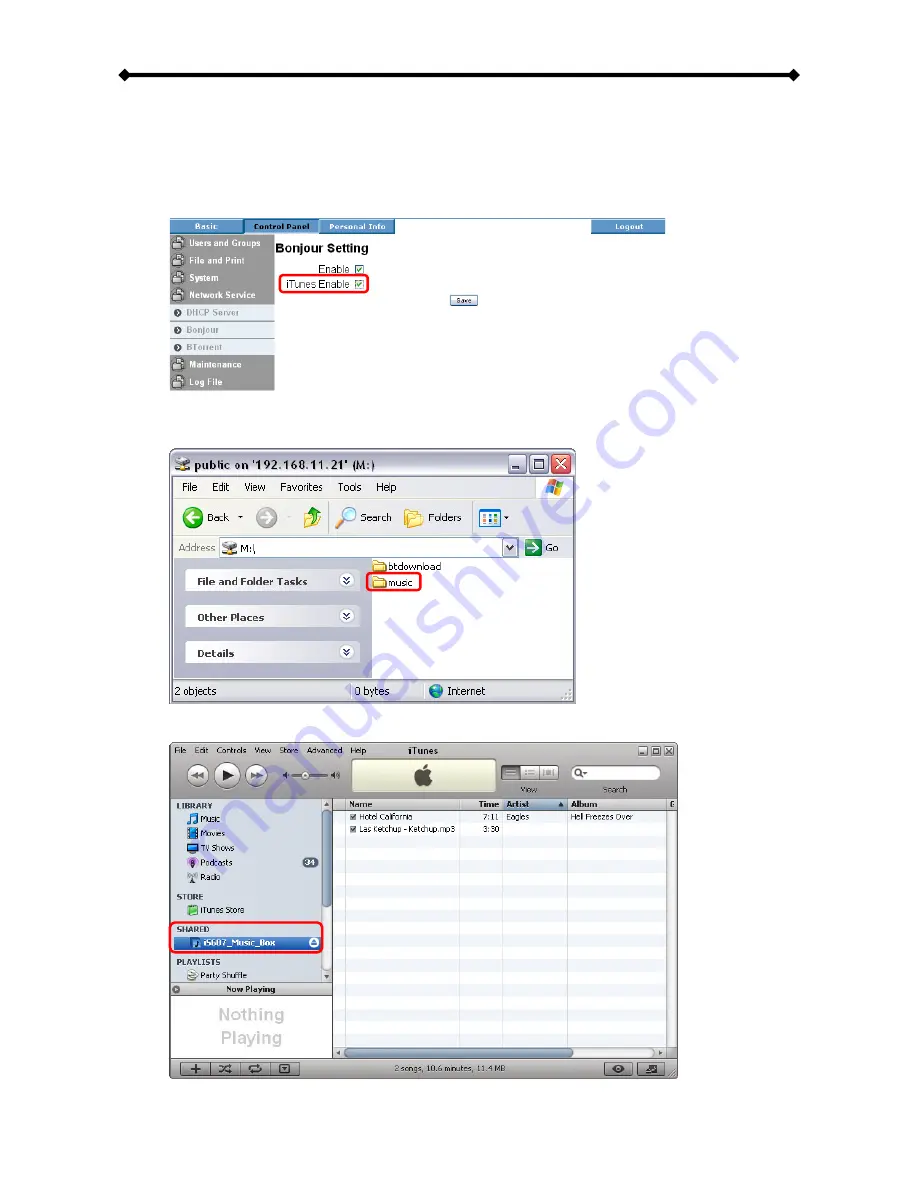
i-Stor LAN User Guide
Page 37 / Chapter 6 - Additional Features
iTunes
If the iTunes support for Bonjour is enabled, the i-Stor LAN will appear as a shared music
folder in your iTunes library. Store your MP3 files in the music folder of the i-Stor LAN and
play them over the network.
1. Make sure the support for iTunes in the Bojour menu is enabled.
2. Store your MP3 files in the music folder of your i-Stor LAN. The folder has already
been created in /public/music.
3. Start iTunes and the i-Stor LAN will appear as shared device.













































