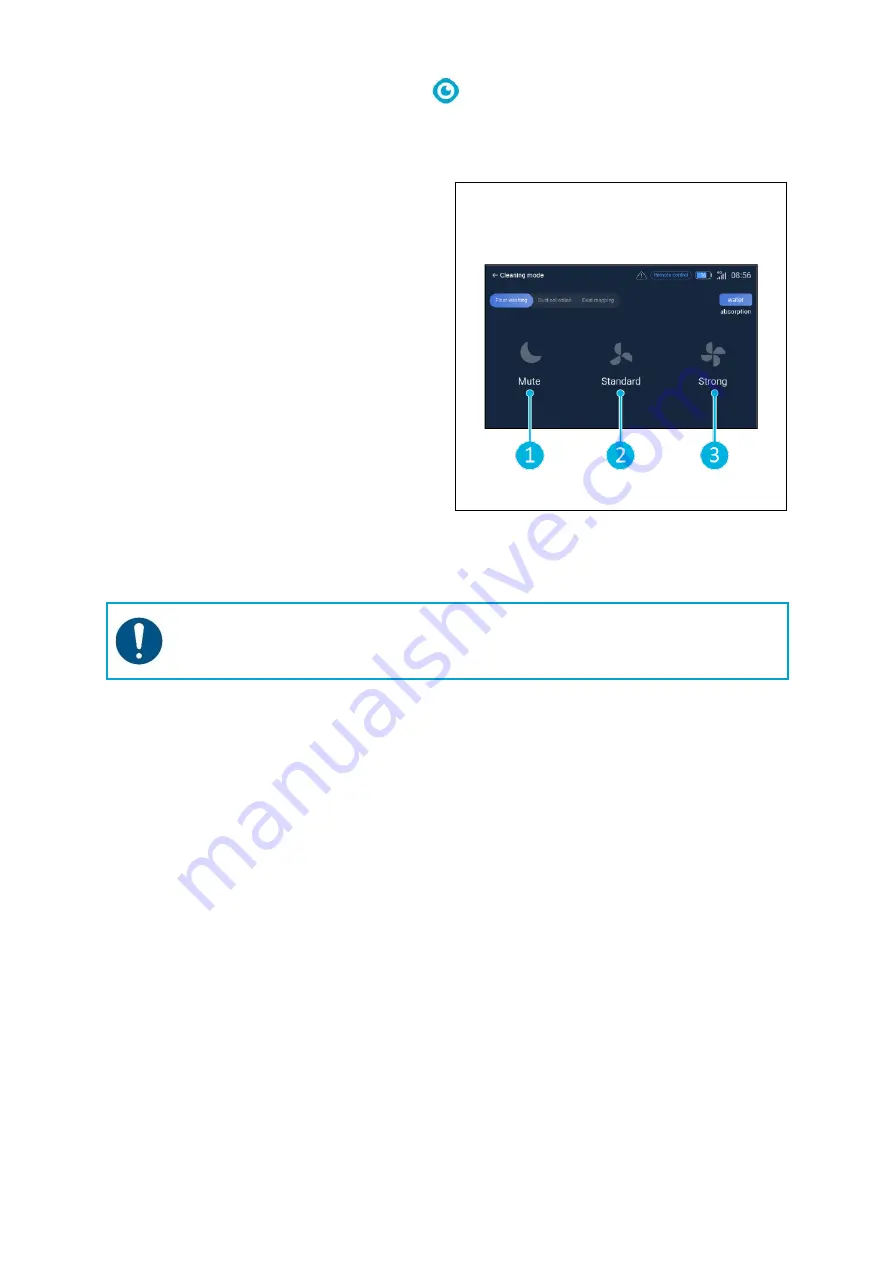
25
6.3
Remote cleaning
Ensure the remote control is connected before starting remote cleaning.
1.
Select
[Remote cleaning]
in the main
menu of the display.
2.
Select a cleaning setting.
[Mute]
(Figure 20, pos. 1),
[Standard]
(Figure 20, pos. 2) or
[Strong]
(Figure 20, pos. 3).
3.
Use the remote control to move the co-
botic
™
45 to the area that requires
cleaning.
Figure 20
6.4
Creating a map
ATTENTION
It is recommended to create maps via the co-botic app as you can see what is
happening in real-time.
Maps created via the co-botic app are also accessible in the display. Maps created via the
display will also be accessible in the co-botic app.
6.4.1
Creating a map via the co-botic app (recommended)
1.
Select
[Maps]
in the main menu.
2.
Select
[+]
in the bottom right.
3.
Select
[New map]
.
4.
Assign a name and floor to the map and select
[Next]
.
5.
Select
[Turn on Remote Controller]
and turn on the remote controller (recommended) or
[Turn on App controller]
to control the co-botic 45 via the app.
6.
Map the space by moving the co-botic 45 around.
7.
Select
[Finish recording]
when the space is sufficiently mapped.
The app will now generate the new map and save it in the
[Maps]
menu.















































