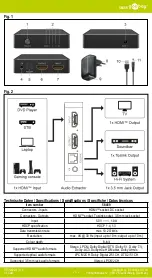27
6.4.4
Expanding or re-mapping a map
When expanding or re-mapping an existing map, a new map will be generated and saved in
the Maps menu. The newly generated map may take a few seconds to show up in the menu.
Before expanding or re-mapping, do the following:
•
Ensure the map you wish to edit is selected by selecting
[Switch Map]
(Figure 21, pos. 4).
•
Ensure the co-botic
TM
45
is aware of its position in a map. Do this by selecting
[Localization
Initiating]
(see 6.7.1).
1.
Select the map you wish to expand or re-map.
2.
Select
[Incremental Mapping]
(Figure 21, pos. 2). Ensure the remote control is turned on
and connected.
3.
Select
[Start recording]
.
4.
Expand or re-map the map using the remote control.
5.
Select
[Finish recording]
to finalize the re-mapping process.
6.4.5
Changing the starting point on the map
In the Maps menu, select the map you wish to edit.
1.
Select the map you wish to edit.
2.
Select
[Point Position]
.
3.
Choose one of two options below to
change the starting point:
a.
Use the remote control to move
the co-botic
TM
45 to the desired
starting point and select
[Set
Current location]
(3). When using
set current location, make sure the
robot is localized properly, see
b.
Drag the starting point
(Figure 22, pos. 2) to the desired
location on the map and orient it
in the desired direction.
4.
Select
[
✔
]
(Figure 22, pos. 1) to save.
Figure 22