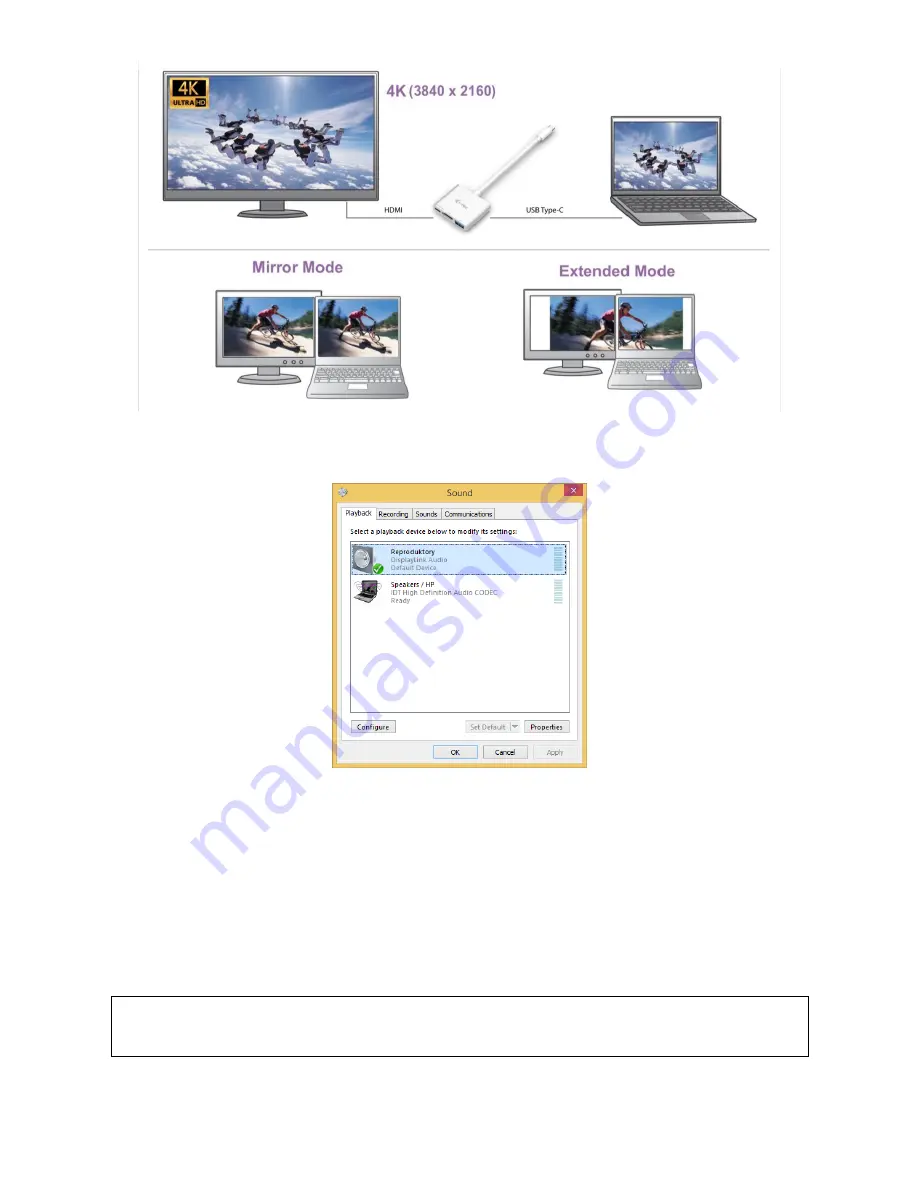
Audio settings
– this will allow audio settings in the Control Panels → Audio.
Notes on using:
The Standby / Hibernate mode and the Video port
– after the activation of the notebook / tablet / PC from
the Standby / Hibernate mode the primary (original) monitor is displayed, for this reason we recommend
using the monitor that is integrated with the notebook / tablet / PC as the primary monitor so that you can
log on to the system again.
The Mirror mode
– the additional monitor takes on the parameters of the original monitor in the system,
i.e., if you select the Mirror mode and the original monitor resolution is 1280x1024 then the screen will be
displayed on the additional monitor with a resolution of max. 1280x1024 (even if you set a higher
resolution).
Use and set the monitors in accordance with the user manual, i.e., using a monitor with the resolution
lower than the settings on the HDMI port can damage the monitor (e.g., for a monitor with max. resolution
1024x768
do not set
the resolution value 1280x960 and higher on the HDMI port)!
Pressing the keys
„Windows“ + P
you can also easily control the monitors – for using a monitor in Win 10
you can select: Computer screen only, Mirror, Extend, Second screen only.






































