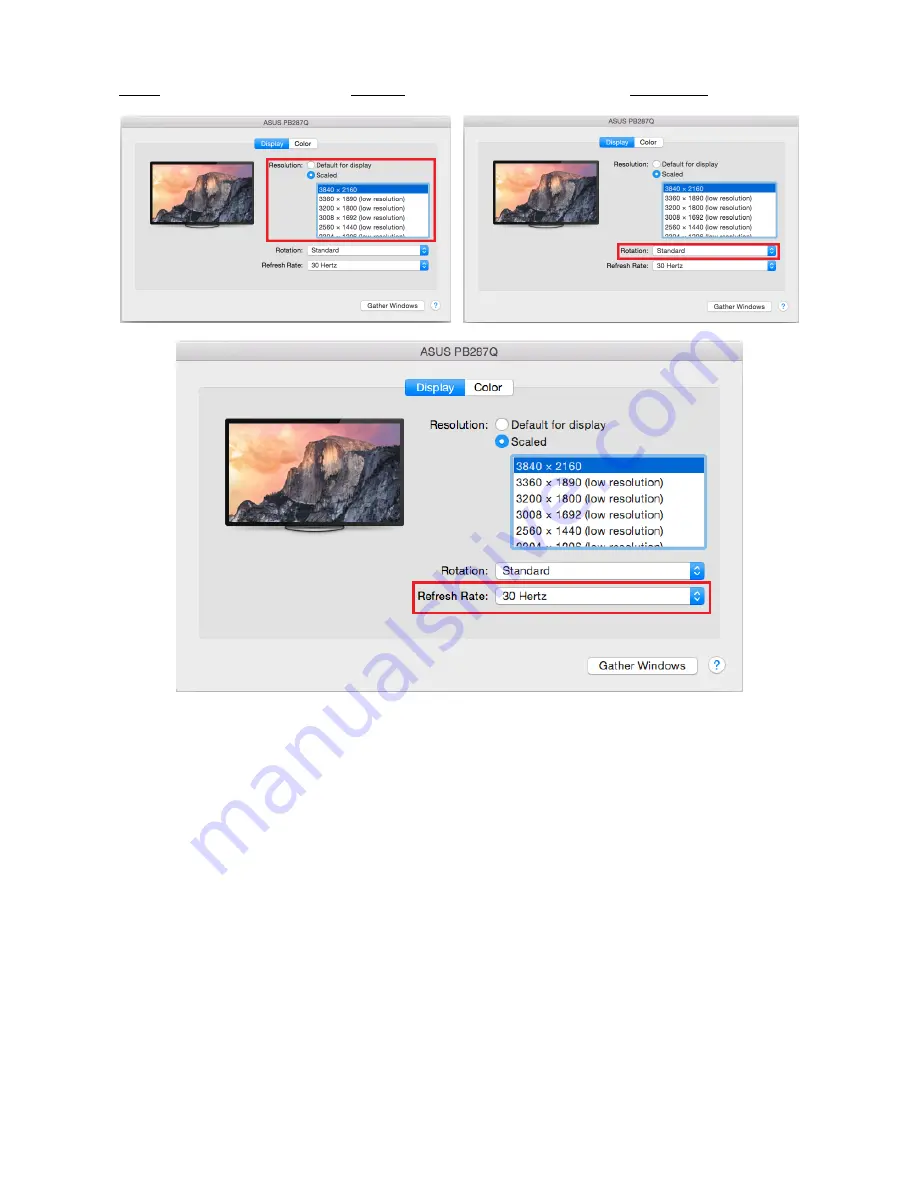
Click on
Gather Windows
: using this option you can choose the settings of the corresponding monitor –
Scaled (offers available resolutions), Rotation (Standard, 90°, 180° and 270°) and Refresh rate (if offered).
Notes for using the adapter with monitors:
Working on the connected monitor when the Mac monitor is closed is possible with the power
supply from the grid (there are some limitations when using a HDMI monitor on older versions of
Mac). When the power supply is from the battery, the use of a HDMI monitor is limited by the Mac
(in some situations in case of problems with displaying it is possible to use the method described in
the following paragraph).
Most problems with renewing the screen on the connected monitor after hibernation of the Mac,
after using screensaver, after restarting the Mac, after turning the Mac OFF / ON can be solved by
disconnecting the USB Type-C cable of the adapter from the USB Type-C port on the Mac and
reconnecting it after approximately 10 s. Please wait for completion of connection of all
peripherals.
B:
After connecting other USB devices to the USB 3.0 port of adapter (e.g. USB external HDD, USB keyboard,
USB mouse, USB Hub, USB graphic adapter) these devices are used in a standard way. If the device is not
charged or does not work, connect the original USB Type-C power adaptor to the USB Type-C port of the
adaptor for support of charging.
Most problems with the adapter and the connected peripherals can be solved by disconnecting the USB
Type-C cable of the adapter from the USB Type-C port on the Mac and reconnecting it after
approximately 10 s.









































