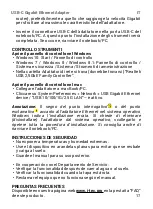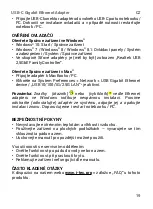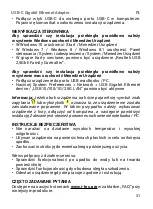7
USB-C Gigabit Ethernet Adapter
EN
• Connect the USB-C connector of the adapter to a free USB-C port
of computer. Then a pop-up message will appear in the notification
area indicating the installation is completed. If necessary, restart
your notebook / PC.
VERIFYING THE DRIVER
To verify the driver of the adapter, follow the steps below to open the
Device Manager on Windows
®
• Windows
®
1O: St art / Device Manager
• Windows
®
7 / Windows
®
8 / Windows
®
8.1: Control Panel / System
and Security / System I Device Manager
• ln the Network adapters group, an item named „Realtek USB
2,5 Gbe Family Controller”.
To verify the driver of the adapter, follow the steps below to open the
Device Manager on Mac
®
• Please connect the adapter to MacBook / PC.
• Click the System Preferences
→
Network
→
USB Gigabit Ethernet
device / “USB 10/100/1G/2.5G LAN” active on line.
Note: lf there is a question
or exclamation
mark next to
Ethernet adapter in Windows
®
, then the driver is not properly installed.
P/ease delete the item, unplug the adapter and repeat the installation
steps. We a/so recommend restarting your notebook/ PC.
SAFETY INSTRUCTIONS
• Do not expose to extreme temperatures and air humidity
•
Use the device on flat surfaces – you will prevent it from slipping
and falling to the ground.
• Save the user manual for a possible use later.
In cooperation with the service department:
• Check functionality after falling to water or to the ground.
• Check functionality when the cover is broken.
• Send the device back if it does not work in accordance with the
user manual.
FREQUENTLY ASKED QUESTIONS
Available on our website
www.i-tec.pro
on the "FAQ" tab of this product.
Summary of Contents for C31METAL25LAN
Page 4: ......