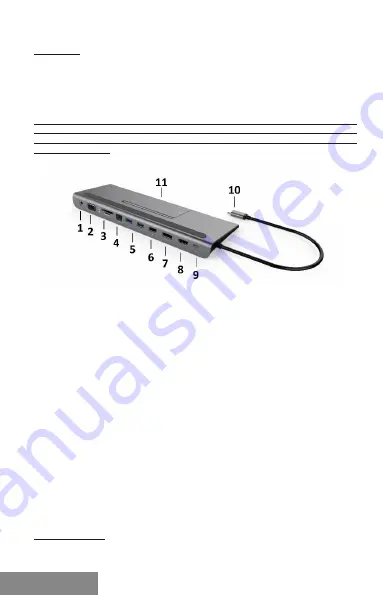
6 |
Quick Start / i-tec USB-C Docking Station
ENGLISH
ENGLISH
Important:
The docking station has a 15 W power consumption. Thus, when connecting
a USB-C power adapter of 45 W, the docking station delivers 30 W to the
notebook. In the case of a 60 W power adapter, the docking station delivers
45 W, in case of a 85 W power adapter delivers the docking station 70 W and in
case of a 100 W adapter it delivers 85 W.
Note: MacOS does not support MST (2 monitors in extended mode). None
of the docking stations using the USB-C DisplayPort Alt Mode supports the
connection of two monitors in MacOS, this can handle only the Thunderbolt
3 docking station.
DOCKING STATION DESCRIPTION
1. Audio out 3.5 mm - for connecting the phones
2. VGA port - for connecting a monitor with VGA input
3. SD and microSD card reader
4. Ethernet GLAN RJ-45 port - for Ethernet network / router / switch / HUB and
Internet connection
5. 2x USB-A 3.0 port - for connecting of the USB devices - with fast charging according
to spec. BC 1.2 - for connection and fast charging of a USB device (5V/1.5A)
6. USB-A 2.0 port - for connecting of the USB devices - primarily for use with a
mouse or keyboard
7. DisplayPort - for connecting a monitor with a DisplayPort input
8. HDMI port - for connecting a monitor with a HDMI input
9. USB-C Power Delivery Port - for charging the notebook, tablet or smartphone
supporting Power Delivery technology. To this port, you can plug the original
or universal AC power adapter equipped with a USB-C connector to ensure
continuous charging of your notebook, tablet, or smartphone while working.
Disconnecting the USB-C adapter will restart the docking station and will
disconnect and reconnect all connected devices.
10. Connecting cable with USB-C connector - for connecting the docking station
to a notebook, tablet, PC or smartphone with a USB-C port
11. Foldable mobile phone stand
Automatic driver installation in WINDOWS / macOS operating systems.
If you need to install LAN, download the latest drivers from our website
www.i-tec.cz/en/
in the "Download" tab of this product.
Summary of Contents for C31NAGA112W
Page 40: ......







































