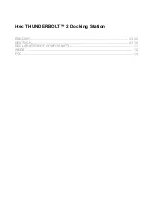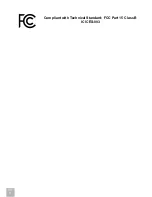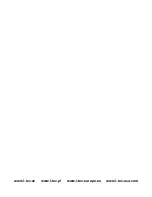SETTING THE DISPLAY
HDMI output with a resolution up to 4096 x 2160 pixels at 24 Hz, 3840 x 2160 pixels at 30 Hz,
and 2560 x 1600 pixels at 60 Hz.
Two monitors are supported when connected over the HDMI and Thunderbolt™ 2 or when
using two Thunderbolt™ monitors in serial connection.
The resolution of the video output and the refresh rate can be affected by the performance of
the system / Mac.
You can find more information on connecting the monitor to the Thunderbolt™ 2 port at the Apple
website here: https://support.apple.com/en-us/HT204154#18 and on connecting the 4K monitor to
the Thunderbolt™ 2 port to a Mac here: https://support.apple.com/en-us/HT202856
CHARGING
The docking station supports charging of the connected USB mobile devices such as smart phones,
e-book readers, multimedia players, navigation devices, and tablets. Simply connect the device that
you want to charge using the original cable to the USB port of the docking station.
AUDIO
Audio output devices for earphones connected to the docking station need to be set / verified
here:
System Preferences-Sound-Output
– select
USB Advanced Audio Device
.
Setting the audio output device to both the earphones and the monitor simultaneously can be
done in
Open-Applications-Utilities-Audio settings MIDI.app
– click on „
+
“ on the left at the
bottom –
Create device with multiple outputs
and select the desired outputs from the offered
options on the
Device with multiple outputs
.
Input device for a microphone connected to the docking station needs to be set / verified here:
System Preferences-Sound-Input
– select
USB Advanced Audio Device
.
SAFETY INSTRUCTIONS
Do not expose to extreme temperatures and air humidity
Use the device on flat surfaces – you will prevent it from slipping and falling to the ground.
Save the drivers and the user manual for a possible use later.
In cooperation with the service department:
Check functionality after falling to water or to the ground.
Check functionality when the cover is broken.
Send the device back if it does not work in accordance with the user manual.
FREQUENTLY ASKED QUESTIONS FOR MAC
Question:
What are the requirements for primary graphics cards to use with the chipsets in the i-tec
THUNDERBOLT™ 2 docking station?
Answer:
We recommend a Mac with Intel i5 and higher for mostly office work and Intel i7 for playback
of one video at a time.
Question:
Where can I check the connection of the docking station i-tec THUNDERBOLT™ 2 and
other connected peripherals in the Mac?
EN
05
E
N
G
L
IS
H
i-tec THUNDERBOLT™ 2 Docking Station