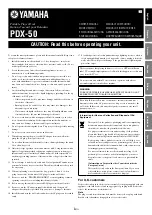FREQUENTLY ASKED QUESTIONS
Question:
On my MacBook 13" / 15" 2016 and later, wi-fi or Bluetooth stops working; or USB 3.0
devices connected to the docking station disconnect. Where is the problem?
Answer:
This problem is caused by interference in the range of 2.4GHz. A possible solution is to
connect the docking station to the Thunderbolt 3 (USB-C) port of the Mac on the left side nearest
to you or use the ports on the right side. These ports are situated farthest from the wi-fi antenna.
The next solution is the use of the 5GHz zone and the placement of the docking station as far as it
could be from the monitor of your Mac. For more information, please refer to:
https://support.apple.com/en-gb/HT201163
Question:
In Windows, some wireless devices (WLAN dongle or, for example, Microsoft Wireless
set 3000/5000), which are connected in the docking station, stop working or irregularly
disconnect. Where is the problem?
Answer:
Sometimes, USB 3.0 ports are cancelled with a 2.4GHz wireless device. The wireless
device should be placed outside of the close proximity of USB 3.0 ports and cables. Place the
wireless device as far from the USB 3.0 ports and cables as possible. You could use for these
purposes, for example, an extension cord for the connection of WLAN dongles or sets.
Question:
I have your device and picture transmission doesn't work.
Answer:
Your device has to comply with the system requirements, mainly: support of
Thunderbolt™ 3 port. Our web-site includes a review of the supported devices. In case you cannot
find your device in the list, please turn either to the manufacturer of the device or to our technical
assistance:
support@itecproduct.com.
Question:
I have a notebook with a Thunderbolt 3 port; despite of it, the notebook is not recharged.
Answer:
According to the specification of Thunderbolt 3, power supply of the notebook is just
optional. Not all laptops have this option, mainly laptops with a power supply source higher than
100W.
Question:
The picture on the connected monitor is blinking.
Answer:
Try to use a more quality HDMI cable (we recommend a HDMI version 2.0 and higher);
it can solve your problem.
Question:
Can I get more detailed information on the problems related to the or Thunderbolt™ 3
docking station?
Answer:
Of course, you can contact our technical help: support@itecproduct.com
ENGLISH
i-tec Thunderbolt™ 3 Docking Station
EN
09