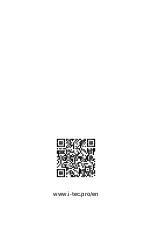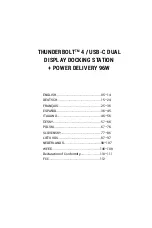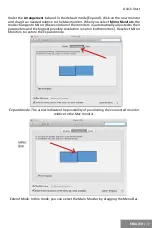| 7
Quick Start
ENGLISH
ENGLISH
SYSTEM REQUIREMENTS
Hardware requirements:
Device with a free Thunderbolt, USB4 or USB-C port
Power Delivery requirements:
Device with a free Thunderbolt, USB4 or USB-C port with
"Power Delivery" support
Video Output Requirements:
Device with a free Thunderbolt, USB4 or USB-C port with
"DisplayPort Alternate Mode" support
Operating System:
Windows 10/11, macOS and Linux with latest updates
To play Ultra HD 4K/5K/8K video, the computer must be able to decode the video with its
GPU. Especially for less powerful laptops, it is true that they can handle 4K/5K/8K video
playback, but the result is not ideal (interruptions, video tearing)
.
INSTALLING THE DRIVERS
The docking station can be connected directly, the drivers are included in the operating
system. For Windows 10, please make sure that you have the latest Thunderbolt™ 3 drivers
from your laptop manufacturer installed in your computer.
HARDWARE INSTALLATION (CONNECTING THE DOCKING STATION TO LAPTOP / TABLET)
1.
Turn on your laptop/tablet and connect the power adapter to the docking station.
2.
Plug the power adapter of the docking station into a 110V/230V AC power supply.
3.
Plug the Thunderbolt™ 4 cable into the Thunderbolt™ 4 port on the rear panel of the
docking station.
4.
Plug the other end into an available Thunderbolt™ 3/4, USB4 or USB-C* port on your
laptop/tablet.
5.
In Windows OS, enable a new Thunderbolt™ 4 device - see image
6.
In Linux, enable the new Thunderbolt™ 3 device. Must be displayed as Enabled
7.
Subsequently, the automatic installation of ports in each system starts.
8.
After finishing installation, we recommend that you restart the laptop / tablet.
Summary of Contents for THUNDERBOLT TB4DUALDOCKPD
Page 3: ...www i tec pro en ...
Page 113: ...www i tec pro en ...