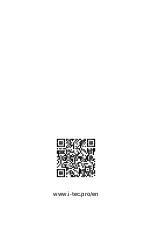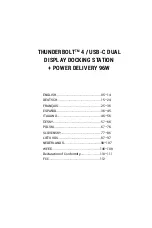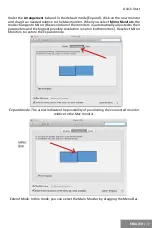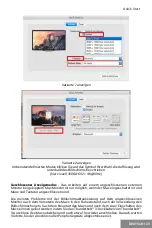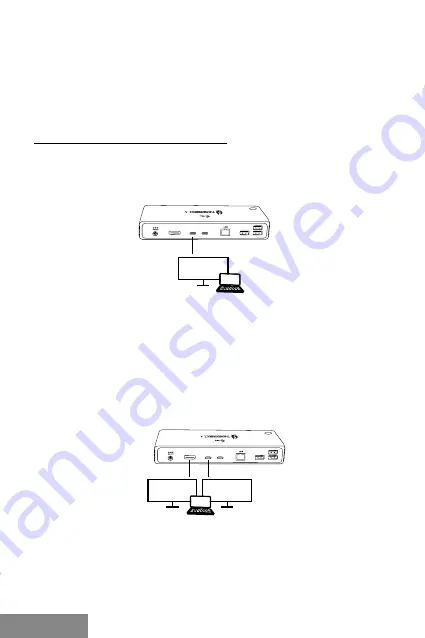
8 |
Thunderbolt
TM
4 / USB-C Dual Display Docking S Power Delivery 96W
ENGLISH
In Windows, the LAN port appears in Start
→
Control Panel (View Small Icons)
→
Device
Manager
→
Network Adapters as "Realtek RTL8153". Audio ports can be found in Start
→
Control Panel (View Small Icons)
→
Device Manager
→
Audio, Video and Game Controllers
as
"USB Advanced Audio Device"
and/or according to the connected monitor (e.g. in Fig.
"LG Ultra HD (Intel
®
Display Audio)").
The installed ports are shown in macOS X as
"TB4DUALDOCKPD"
in
"About This Mac"
→
"System Profiler"
→
"Hardware"
→
"Thunderbolt".
CONNECTING THE DISPLAYPORT MONITOR
Use an HDMI cable or Thunderbolt™ cable to connect the monitor to the docking station.
The monitor may flicker on the laptop/tablet during installation of the additional monitor,
which is a standard condition.
The dock supports a maximum of two monitors. Graphics
interface: 1x HDMI and 2x Thunderbolt™ 4
1 monitor connected via 1 DisplayPort cable - resolution up to
8K 7680x4320/30Hz
8K resolution is only supported if your laptop's Thunderbolt™ 3 connector supports
DisplayPort 1.4.
If the Thunderbolt™ 3 only supports DisplayPort 1.2, the maximum resolution is 5K
5120x2880/60Hz
If Thunderbolt™ 3 only supports DisplayPort 1.2, the maximum resolution is 5K
5120x2880/60Hz
2 monitors connected simultaneously 2x DisplayPort,
resolution up to
4K 4096x2160@60Hz
The resolution, the frame rate and the maximum number of connected external monitors
depends on the capabilities of the host PC/laptop.
HDMI
TB4
TB4
HDMI
TB4
TB4
ENGLISH
Summary of Contents for THUNDERBOLT TB4DUALDOCKPD
Page 3: ...www i tec pro en ...
Page 113: ...www i tec pro en ...