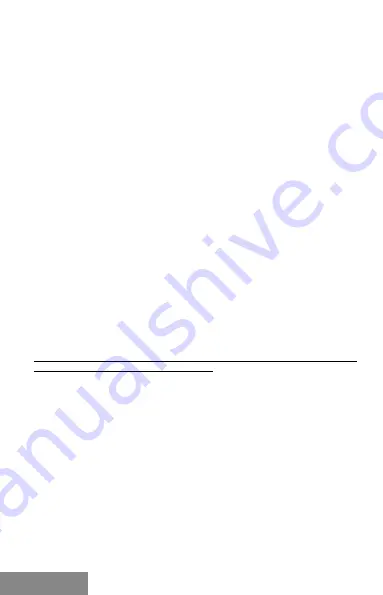
4 |
MySafe USB-A 3.0 1x 2.5" HDD / SSD SATA External Case
SPECIFICATION
• Extern USB 3.0 case for all 2,5“ SATA I / II / III hard disks
• Transmission interface: 1x USB 3.0
• Compatible with all 2,5“ SATA HDD (with a height up to 9,5mm)
• Firm aluminum design for excellent heat removal and protection of disks
• Plug-and-Play function support
• Active LED diode indicating the case state (illuminates - is connected,
flashes a writing/reading procedure in progress)
• Power supply 5 V, 900 mA
• Weight: 145 g
• Dimensions: 125 x 78 x 24 mm
SYSTEM REQUIREMENTS
• Windows 7/8/8.1/10 – automatic installation of drivers from the system
• Mac OS 10.x and higher – automatic installation of drivers from the system
• Linux, Android, Chrome – automatic installation of drivers from the system
• Free USB 3.0 port
HARDWARE INSTALLATION OF SATA HDD
Proceed according to the following instructions:
1.
Put out the inner part with the motherboard.
2.
Connect HDD to the motherboard (there is no need to take out the
motherboard from the pad).
3.
Screw the inserted HDD from the bottom side of the pad.
4.
Put this set back in the case and screw it from the bottom part.
5.
Glue legs on the bottom side of the case.
6.
Connect the USB 3.0 cable to the case and to the computer.
7.
Switch-over the ON/OFF switch to the ON position.
8.
Detection and automatic installation will be performed.
9.
Now the device is ready for use.
Remark: In case that you extrude the motherboard from the pad, please give a
particular attention while inserting it back.
POWER SUPPLY
In case that the case is not sufficiently powered by means of a 3.0 port, we
recommend that you connect an extern 5 V power source (it is not a part of
the package).
SOFTWARE INSTALLATION
Windows 7/8/8.1/10, Mac OS X, Linux, Android, Chrome
At connection of the device to a PC or Macintosh, detection and automatic
installation of the drivers from the system will be performed.
Remark:
For correct function of the device, firstly it is necessary to format the
new disk Proceed according to the below mentioned instructions. As far as
the disk was earlier used, then this might not be a necessity. By formatting,
you will always lose your already saved data.
Remark:
We recommend that you save essential or valuable data on more
than one disks or other recording media.
ENGLISH
Summary of Contents for U3MYSAFE025
Page 28: ...www i tec pro en ...





































