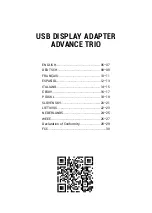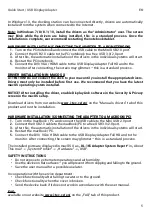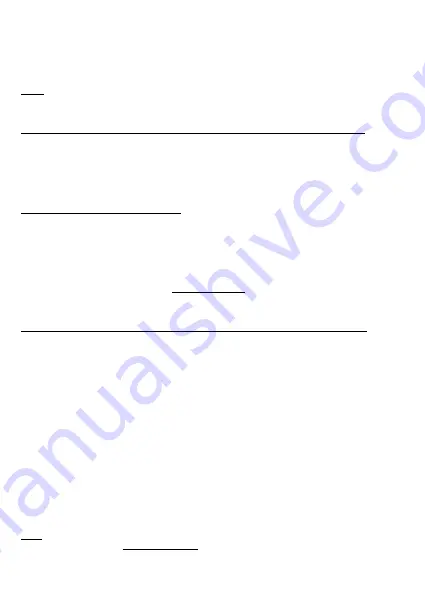
5
Quick Start / USB Display Adapter
EN
In Windows 10, the docking station can be connected directly, drivers are automatically
installed from the system when connected to the Internet.
Note: In Windows 7/ 8/ 8.1/ 10, install the drivers as the “Administrator” user. The screen
may blink while the drivers are being installed, this is a standard process. Once the
installation is complete, we recommend restarting the notebook/tablet.
HARDWARE INSTALLATION (CONNECTING THE ADAPTER TO A PC/NOTEBOOK)
1.
Turn on the PC/notebook and connect the USB cable to the Mini USB 2.0 port.
2.
Connect the USB 2.0 cable to the PC/notebook to a free USB 3.0/2.0 port.
3.
After this, the automatic installation of the drivers in the individual systems will start.
4.
Restart the PC/notebook.
5.
Connect the DVI/ VGA/ HDMI cable to the USB Display Adapter Full HD and to the
monitor. After connecting, the screen may glimmer – this is a standard process.
DRIVER INSTALLATION IN MACOS X
ATTENTION! Do not connect the dock to your mac until you install the appropriate drivers.
Drivers must only be installed before first use. We recommend that you have the latest
macOS operating system installed.
NOTICE! After installing the driver, enable DisplayLink software in the Security & Privacy
screen in the macOS setup.
Download drivers from our website
www.i-tec.cz/en/
on the “Manuals, drivers” tab of this
product and run the installation.
HARDWARE INSTALLATION (CONNECTING THE ADAPTER TO A MACBOOK/PC)
1.
Turn on the macBook / PC and connect the USB cable to the Mini USB 2.0 port.
2.
Connect the USB 2.0 cable to the macBook/PC to a free USB 3.0/2.0 port.
3.
After this, the automatic installation of the drivers in the individual systems will start.
4.
Restart the macBook/PC.
5.
Connect the DVI/ VGA/ HDMI cable to the USB Display Adapter Full HD and to the
monitor. After connecting, the screen may glimmer – this is a standard process.
The installed ports are displayed in macOS X as
„DL-165 Adapter System Report“
in „About
This mac“
→
„System Profiler“
→
„Hardware“
→
„USB“.
SAFETY INSTRUCTIONS
• Do not expose to extreme temperatures and air humidity.
•
Use the device on flat surfaces – you will prevent it from slipping and falling to the ground.
• Save the user manual for a possible use later.
In cooperation with the service department:
• Check functionality after falling to water or to the ground.
• Check functionality when the cover is broken.
• Send the device back if it does not work in accordance with the user manual.
FAQ
available on our website
www.i-tec.cz/en/
on the „FAQ“ tab of this product.