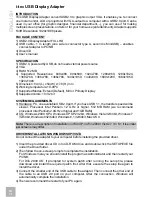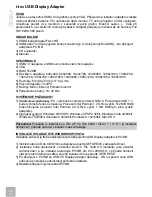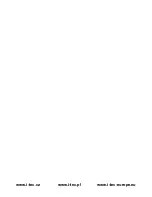Note:
DO NOT connect the adapter to your computer before installing the driver.
1) Before the installation is complete, it’s normal that the screen flicks black a couple of
times.
2) Then we recommend the restart of your PC again.
DRIVER INSTALLATION IN MAC OS
Don't connect display adapter to PC/NTB before first use, untill you install right drivers for
video port from attached CD-ROM. It is necessary to install drivers before first use only.
Use the drivers from CD-ROM or download the latest drivers for video port at
www.displaylink.com (DL-165) and install them in standard way:
a) Screen can blinks during installation, but it is not unusual.
B) We recommend to reboot PC after installation of drivers finish.
HOW TO USE IN WINDOWS OS
1. Next to the time on the menu bar Start click on the network connection icon.
Here you can select the configuration Update and Update withdrawal; then the Screen
Resolution, Colour Quality - Medium (16bit) or High (32bit)and Screen Rotation.
This is followed by an important setting:
-you can select either Extend or Mirror for the way of setting the next screen. The Extend
selection will extend the existing monitor by now installed monitor and by means of Extend
To you select its position, or the selection Mirror makes it possible to have „mirror“ on the
next screen. The selection Off switches off the Display adapter.
The
advanc
ed settings – after clicking on Advanced there is initiated the system Setting of
display (can also be selected directly from the system).
2. Now you can carry out settings similar to those by means of point 1- Extend and Mirror
a) for Mirror: on the menu bar The display setting select adapter “
DisplayLink Device
“ and let
the blank field Extend the surface also to this monitor
b) for Extend: on the menu bar Setting the display select adapter “
DisplayLink Device
“ and tick
off the field Extend the surface also to this monitor.
Note:
By ticking off the field „Use this equipment as a primary monitor“ you chose it as the main
one.
After clicking on the mentioned monitor and its drawing over you position it as need may be.
Confirm the warning on the change in setting the display.
Now by means of the mouse cursor you can work on both monitors and position the open
applications as need may be.
SAFETY INSTRUCTIONS
-
do not expose to the extreme temperatures and air moisture
-
use the device on the flat pads – you avoid the slip and fall on the ground
-
keep the activators and manual for the later possible use
In the co-operation with the service department:
-
check the functionality after the drop into water, on the ground
-
check the functionality after the cover breakthrough
-
claim the equipment non-functioning according to the manual
For more information please refer to the User´s Guide on the provided CD.
Quick Start
EN
03
N
E
G
L
IS
H