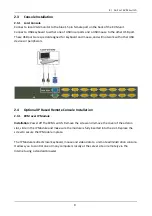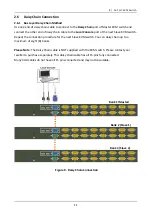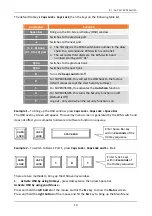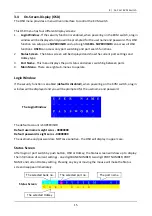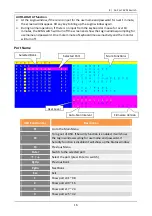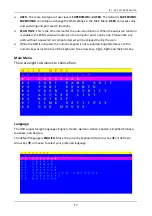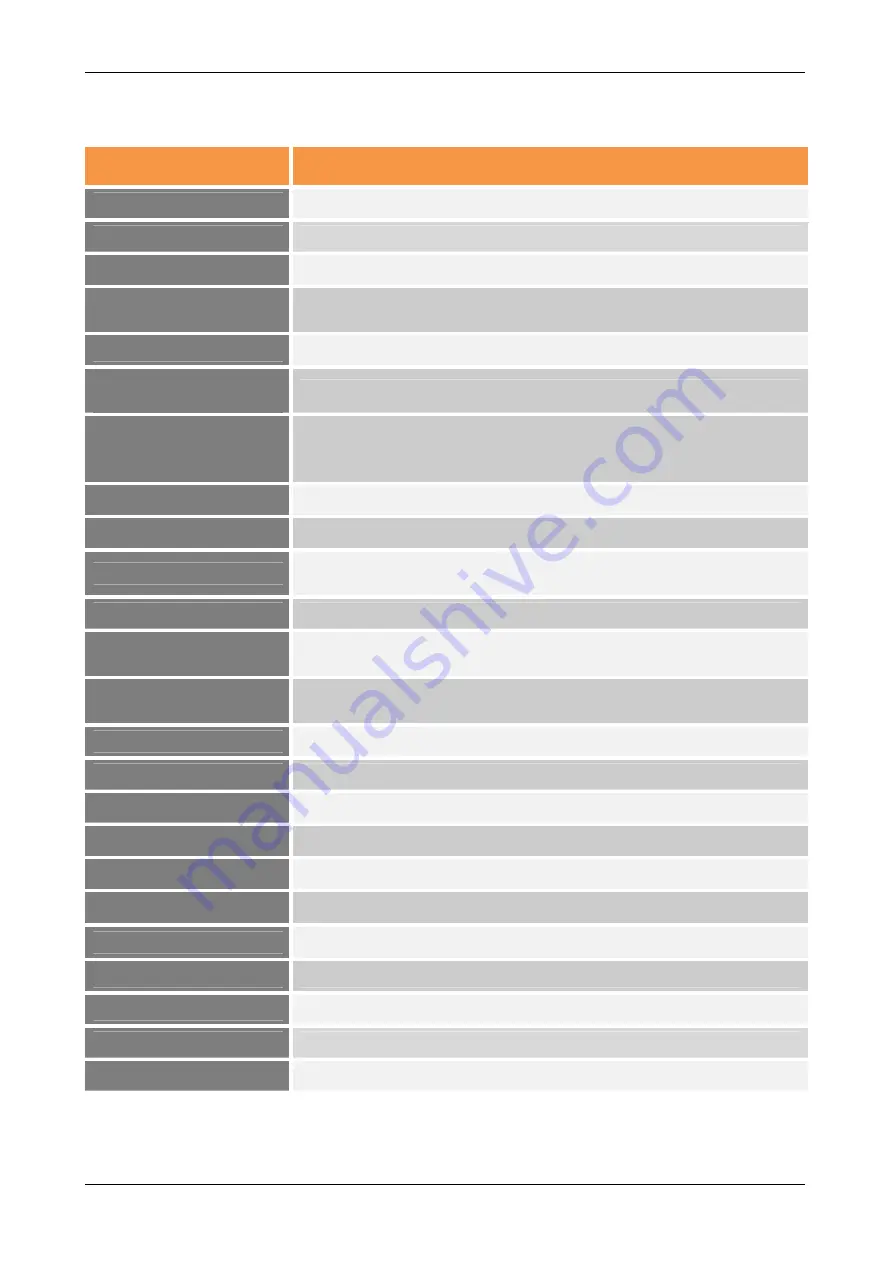
21
4. Technical Specifications
Feature
Specifications
Computer Type
Combo (PS/2 & USB Support)
Computer Port Connector
HD15 Pin (Integrated video, keyboard & mouse)
No. of Computer Ports
8 / 16
Maximum Distance
(KVM to Computer)
5 metres
Video Resolution
1920 x 1440 for local VGA monitor
Video Resolution
(Remote Console)
1600 x 1200 for IP Based remote console
Over IP -Based (Optional)
Remote Module
RJ45 for 10/100 Ethernet
DB9 male for modem, null modem and serial power control
USB 2.0 Mini B female
Daisy Chaining
Supports Daisy Chain (Bus layer to 8 levels) & (Tree layer to 2 levels)
Computer port selection
On Screen Display (OSD) Menu, Hotkey, Push Button
Hotkey
Provides various Hotkey Combinations (Cap-Lock / Scroll-Lock /
Num-Lock / L-Alt / L-Ctrl / L-Win / R-Alt / R-Ctrl / R-Win)
LEDs
2 LED’s per port: On Line (RED), Selected (BLUE)
Security
Provides ACL (Access Control List) security function and stores up to
8 independent controllable computers lists
Multilingual OSD (On
Screen Display) control
8 Languages (English, France, German, Spanish, Italian, Russian,
Japanese and Simplified Chinese)
Auto-Scan Intervals
5 ~ 99 Sec
Keyboard Emulation
PS/2 or USB
Mouse Emulation
PS/2 or USB
Max. Comp. Connections
240
Housing
Metal
Operation Temperature
0 ~ 50
℃
Storage Temperature
-20 ~ 60
℃
Humidity
0~95%, Non-Condensing
Mechanical
1U 19” Rack Mount
Power Adapter
100-240V AC 50/60Hz external power adapter
Dimension (mm)
448 (W) x 167 (D) x 44 (H)
8 / 16 Port KVM Switch