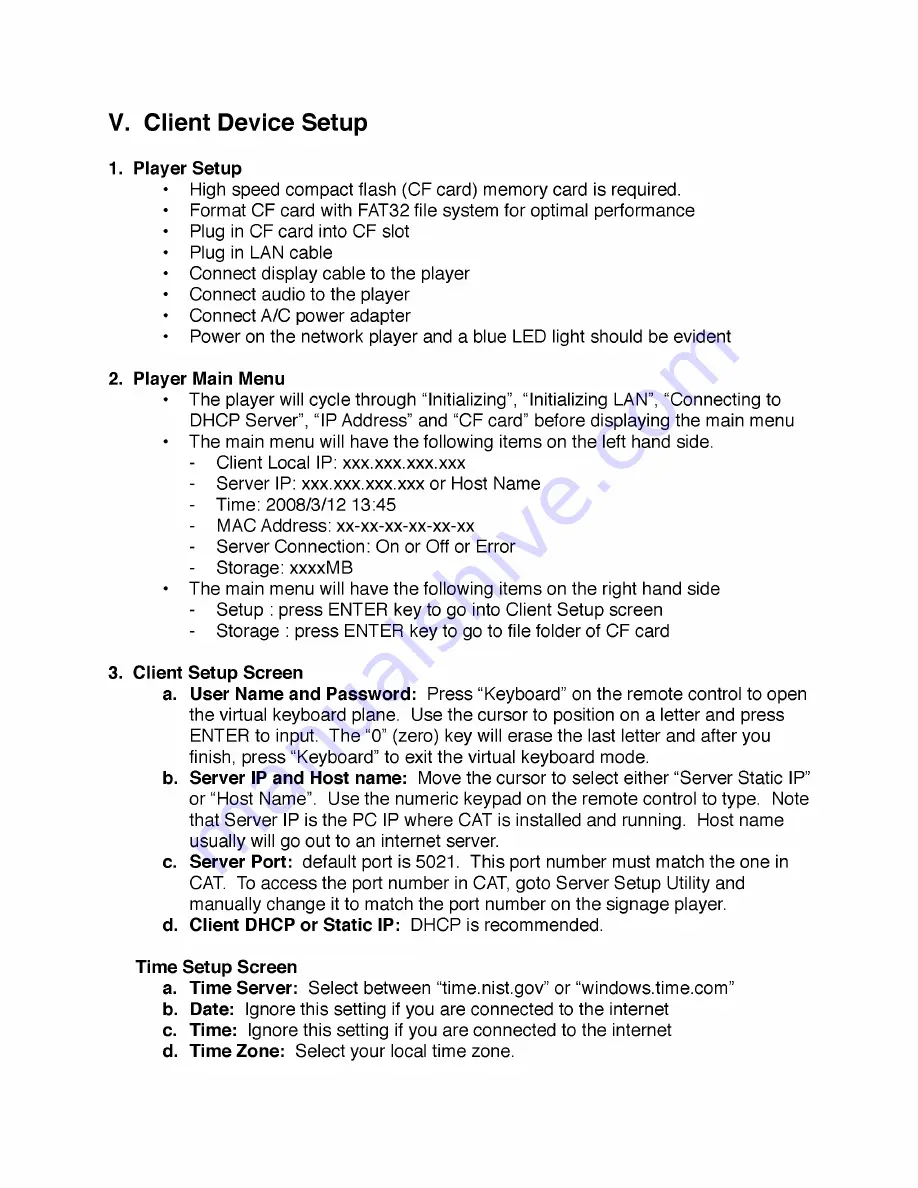
V. Client Device Setup
1 . Player Setup
High speed compact flash (CF card) memory card is required.
Format CF card with FAT32 file system for optimal performance
Plug in CF card into CF slot
Plug in LAN cable
Connect display cable to the player
Connect audio to the player
Connect A/C power adapter
Power on the network player and a blue LED light should be evident
2. Player Main Menu
• The player will cycle through “Initializing”, “Initializing LAN”, “Connecting to
DHCP Server”, “IP Address” and “CF card” before displaying the main menu
• The main menu will have the following items on the left hand side.
- Client Local IP: xxx.xxx.xxx.xxx
- Server IP: xxx.xxx.xxx.xxx or Host Name
- Time: 2008/3/12 13:45
- MAC Address: xx-xx-xx-xx-xx-xx
- Server Connection: On or Off or Error
- Storage: xxxxMB
• The main menu will have the following items on the right hand side
- Setup : press ENTER key to go into Client Setup screen
- Storage : press ENTER key to go to file folder of CF card
3. Client Setup Screen
a. User Name and Password:
Press “Keyboard” on the remote control to open
the virtual keyboard plane. Use the cursor to position on a letter and press
ENTER to input. The “0” (zero) key will erase the last letter and after you
finish, press “Keyboard” to exit the virtual keyboard mode.
b. Server IP and Host name:
Move the cursor to select either “Server Static IP”
or “Host Name”. Use the numeric keypad on the remote control to type. Note
that Server IP is the PC IP where CAT is installed and running. Host name
usually will go out to an internet server.
c. Server Port:
default port is 5021. This port number must match the one in
CAT. To access the port number in CAT, goto Server Setup Utility and
manually change it to match the port number on the signage player.
d. Client DHCP or Static IP:
DHCP is recommended.
Time Setup Screen
"
a. Time Server:
Select between “time.nist.gov” or “windows.time.com”
b. Date:
Ignore this setting if you are connected to the internet
c. Time:
Ignore this setting if you are connected to the internet
d. Time Zone:
Select your local time zone.


































