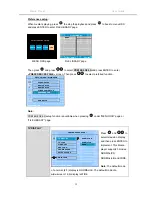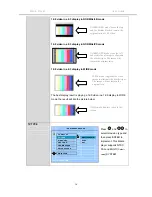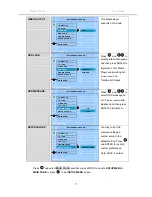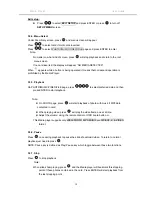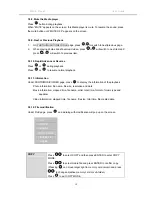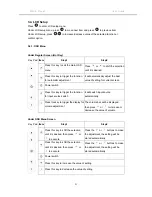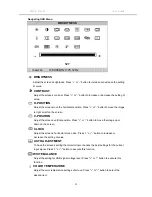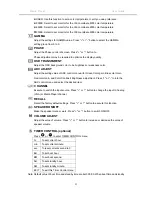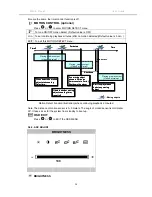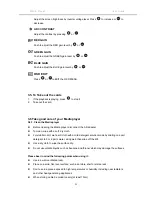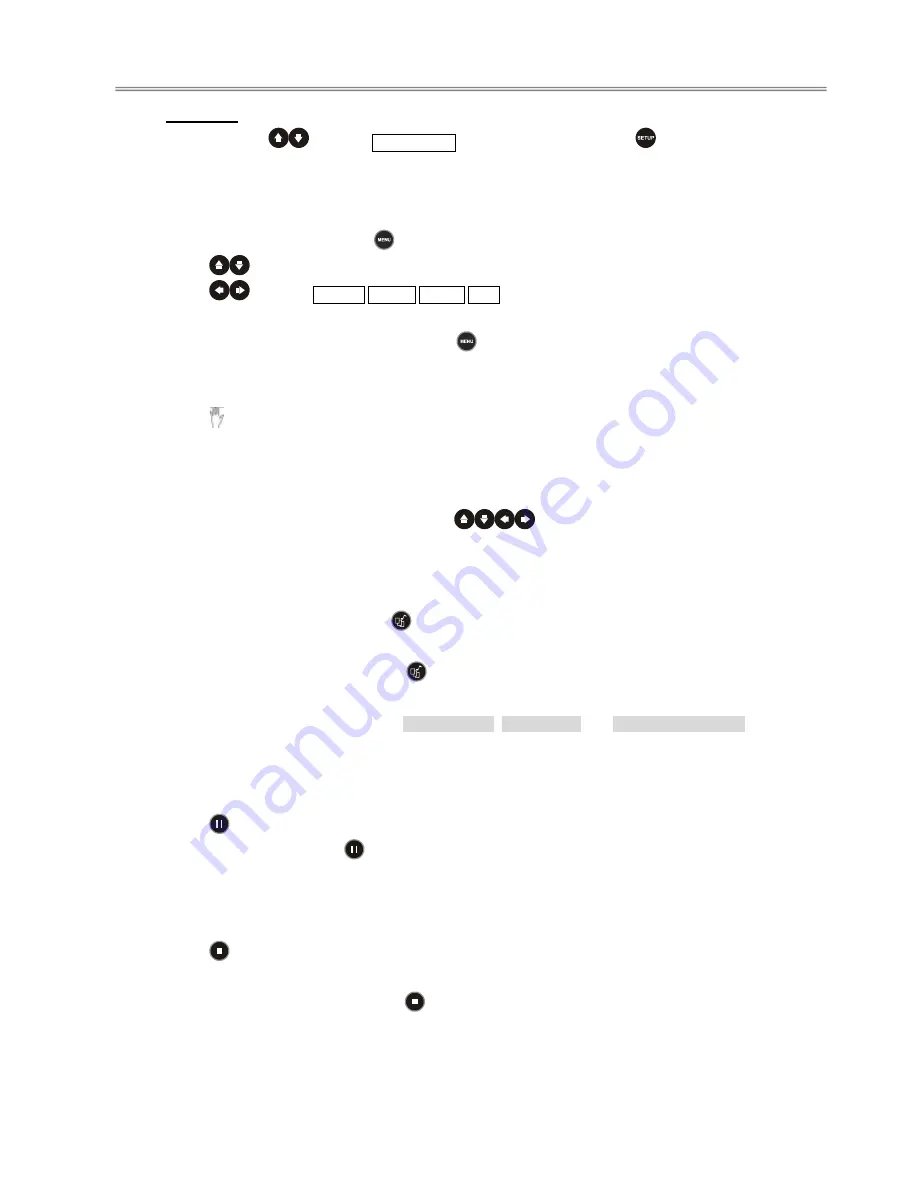
Media Player
User Guide
18
Exit setup:
z
Press
to select
EXIT SETUP
and press ENTER or press
to turn off
SETUP MENU
screen.
3.3.4. Menu Select
Under File Library screen, press
and menu screen will appear.
Press
to select card if multi cards inserted.
Press
to select PHOTO/MUSIC/VIDEO/FILE page and press ENTER to enter.
Note:
No matter on what kind of screen, press
will stop playback and return to the root
menu screen.
If no card inserted, the display will appear “NO MEDIA DETECTED”.
When
appears while a button is being operated, it means that correspond operation is
prohibited by the Media Player.
3.3.5. Playback
On PHOTO/MUSIC/VIDEO/FILE page, press
to select preferred data and then
press ENTER to start playback.
Note:
z
On PHOTO page, press
will start playback of photo with music if MP3 data
contented in card.
z
When playing video, press
will play the video frame one at a time.
z
Adjust the volume: using the remote control or OSD board button -/+.
This Media player supports only JPEG-PHOTO, MP3-MUSIC and MPEG1, 2, 4–VIDEO
format.
3.3.6. Pause
Press
once during playback to pause the slide show/music/video. To return to normal
playback just need to press
.
NOTE: Pause key is defined as Play/ Pause key which toggle between those two functions.
3.3.7. Stop
Press
to stop playback.
Note:
When slide show playing, press
and the Media player will bookmark this stopping
point of these photos contained in the card. Press ENTER will start playback from
the last stopping point.
Summary of Contents for Digital Media Signage Player
Page 1: ......