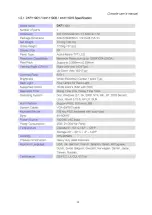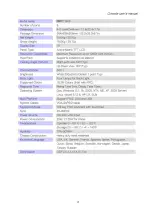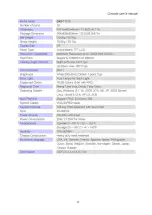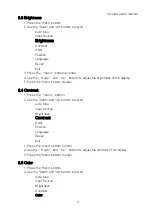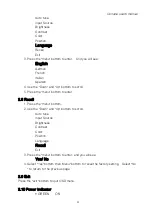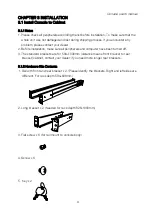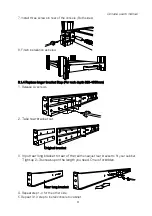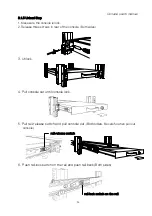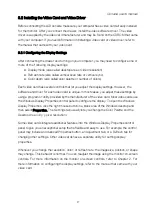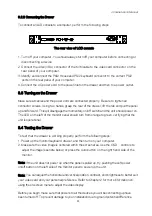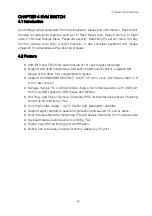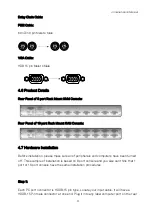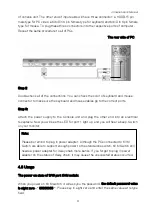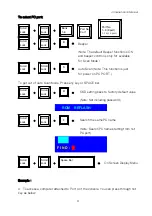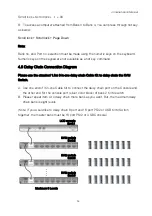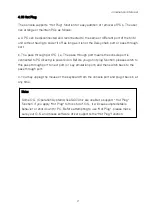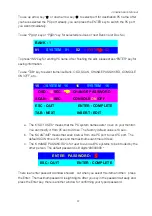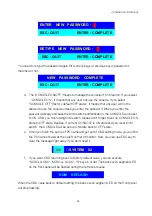Console user
’
s manual
27
3.2 Installing the Video Card and Video Driver
Before connecting the LCD console, make sure your computer has a video card already installed
for the monitor. After you connect the drawer, install the video software driver. The video
driver is supplied by the video card manufacturer and may be found on the CDROM that came
with your computer. If you need information on installing a video card or video driver, refer to
the manual that came with your video card.
3.2.1 Configuring the Display Settings
After connecting the drawer and turning on your computer, you may need to configure one or
more of the following display settings:
z
Display mode (also called desktop area or video resolution)
z
Refresh rate (also called vertical scan rate or vertical sync)
z
Color depth (also called color palette or number of colors)
Each video card has several controls that let you adjust the display settings. However, the
software and driver for each video card is unique. In most cases, you adjust these settings by
using a program or utility provided by the manufacturer of the video card. Most video cards use
the Windows Display Properties control panel to configure the display. To open the Windows
Display Properties, click the right mouse button in a blank area of the Windows desktop and
then select Properties. The Settings tab usually lets you change the Color Palette and the
Desktop Area
(x by y
pixel resolution).
Some video cards integrate additional features into the Windows Display Properties control
panel to give you an exceptional setup that is flexible and easy to use. For example, the control
panel may include an Advanced Properties button, an Adjustment tab, or a Refresh tab for
changing other settings. Other video cards have a separate utility for setting display
properties.
Whenever you change the resolution, color, or refresh rate, the image size, position, or shape
may change. This behavior is normal. You can readjust the image using the monitor on-screen
controls. For more information on the monitor on-screen controls, refer to Chapter 2. For
more information on configuring the display settings, refer to the manual that came with your
video card.
Summary of Contents for DKP-115 Series
Page 2: ......
Page 3: ......
Page 6: ......
Page 7: ......
Page 8: ......
Page 9: ......
Page 10: ......
Page 11: ......
Page 12: ......
Page 13: ......
Page 14: ......
Page 15: ......
Page 16: ......
Page 17: ......
Page 22: ...Console user s manual 22 RED STANDBY RED SUSPEND RED OFF Note OSD On Screen Display ...