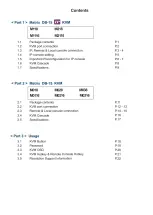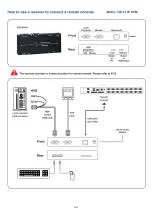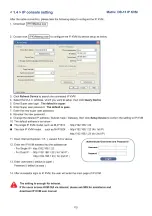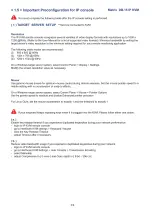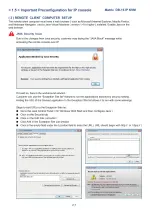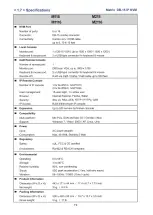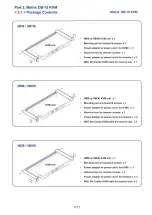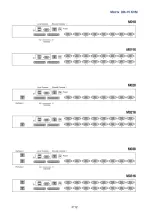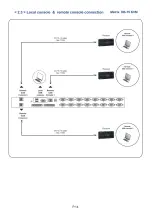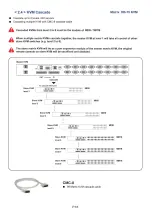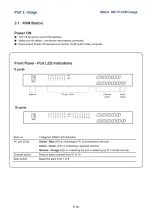< 1.5 > Important Preconfiguration for IP console Matrix DB-15 IP KVM
£ s
YOU must complete the following tasks after the IP console setting is performed.
( 1
)
T A R G E T S E R V E R S E T U P
**Servers connected to KVM
Resolution
The IP KVM remote console recognizes several varieties of video display formats with resolutions up to 1600 x
1200 @60Hz. (Refer to the User Manual for a list of supported video formats). Minimize bandwidth by setting the
target server's video resolution to the minimum setting required for your remote monitoring application.
The following video modes are recommended:
(i) 800 x 600 @ 60Hz
(ii) 1024 x 768 @60Hz
(iii) 1280 x 1024 @60Hz
On a Windows target server system, select Control Panel > Display > Settings.
Modify the screen resolution value as necessary.
Mouse
Use generic mouse drivers for optimum mouse control during remote sessions. Set the mouse pointer speed to a
middle setting with no acceleration or snap-to effects.
On a Windows target server system, select Control Panel > Mouse > Pointer Options
Set the pointer speed to medium and disable Enhanced pointer precision
For Linux GUIs, set the mouse acceleration to exactly 1 and the threshold to exactly 1.
SM
If your keyboard keeps repeating keys when it is plugged into the KVM. Please follow either one below :
( a . )
Enable key release timeout if you experience duplicated keystrokes during poor network performance.
- login to IP KVM remote console
- go to Interfaces KVM settings > Keyboard / Mouse
- click the Key Release Timeout
- adjust Timeout after if necessary
( b . )
Reduce video bandwidth usage if you experience duplicated keystrokes during poor network
- login to IP KVM remote console
- go to Interfaces KVM Settings > User Console > Transmission Encoding,
- select Manually
- adjust Compression to [ 0-none ] and Color depth to [ 8-bit - 256 col ]
P.6
Summary of Contents for M0116
Page 14: ...P 10...