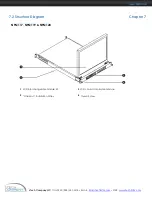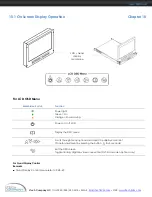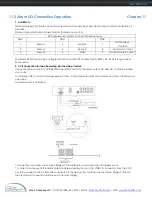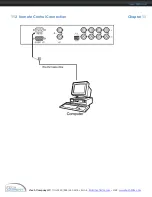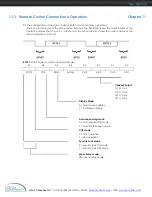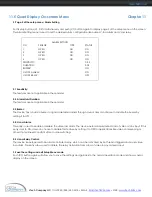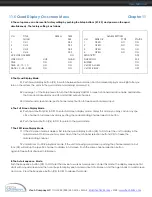i-Tech Company LLC
TOLL FREE: (888) 483-2418 • EMAIL:
info@iTechKVM.com
• WEB:
www.iTechKVM.com
User Manual
11.2 ALARM I/O Connection & Operation
Chapter 11
3 Sensor Activated Alarm
The unit is equipped with 4 alarm sensor inputs. If any alarm is activated:
■
the built-in buzzer will be activated.
■
the quad will switch the corresponding channel indicator LED to blinking mode.
■
a warning message depending on different models will be displayed as follows:
Quad output channel (#4)
LIVE output channel (#5)
Blinking Alarm & Title message on the activated
channel in quad screen
Full screen display of the activated channel. Also
display a blinking Alarm message
Above mentioned alarm can be cleared by: If the device is operated under Security Lock ON mode, Push Lock
button for 2 seconds to disable the function then push any button in the front panel.
4 Video Loss Alarm
Loss of video at any input is automatically detected by the device. The device will:
■
Activate the built-in buzzer.
■
Switch the corresponding channel indicator LED to blinking mode.
■
Display warning message on quad screen:
Quad output channel (#4)
■
The warning message and the buzzer can be
cleared by pushing Lock button (#2) for more than 4
seconds if the device is operated under Security lock
On mode, or pushing any button on the front panel if
the device is operated under Security lock OFF mode.
Blinking Video Loss & Title message
on the activated channel in quad
screen