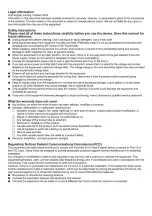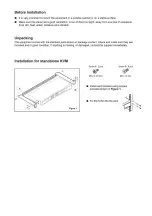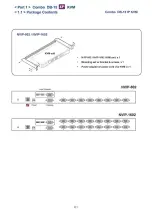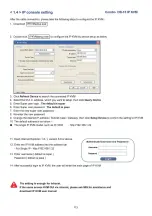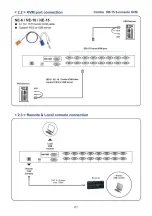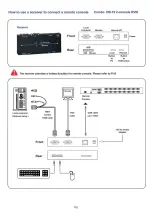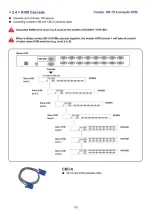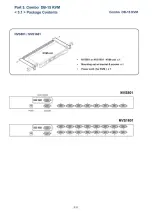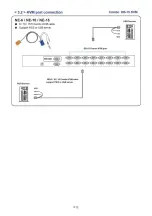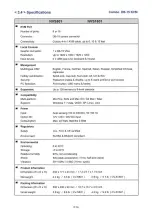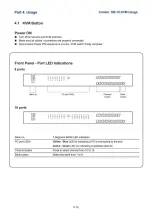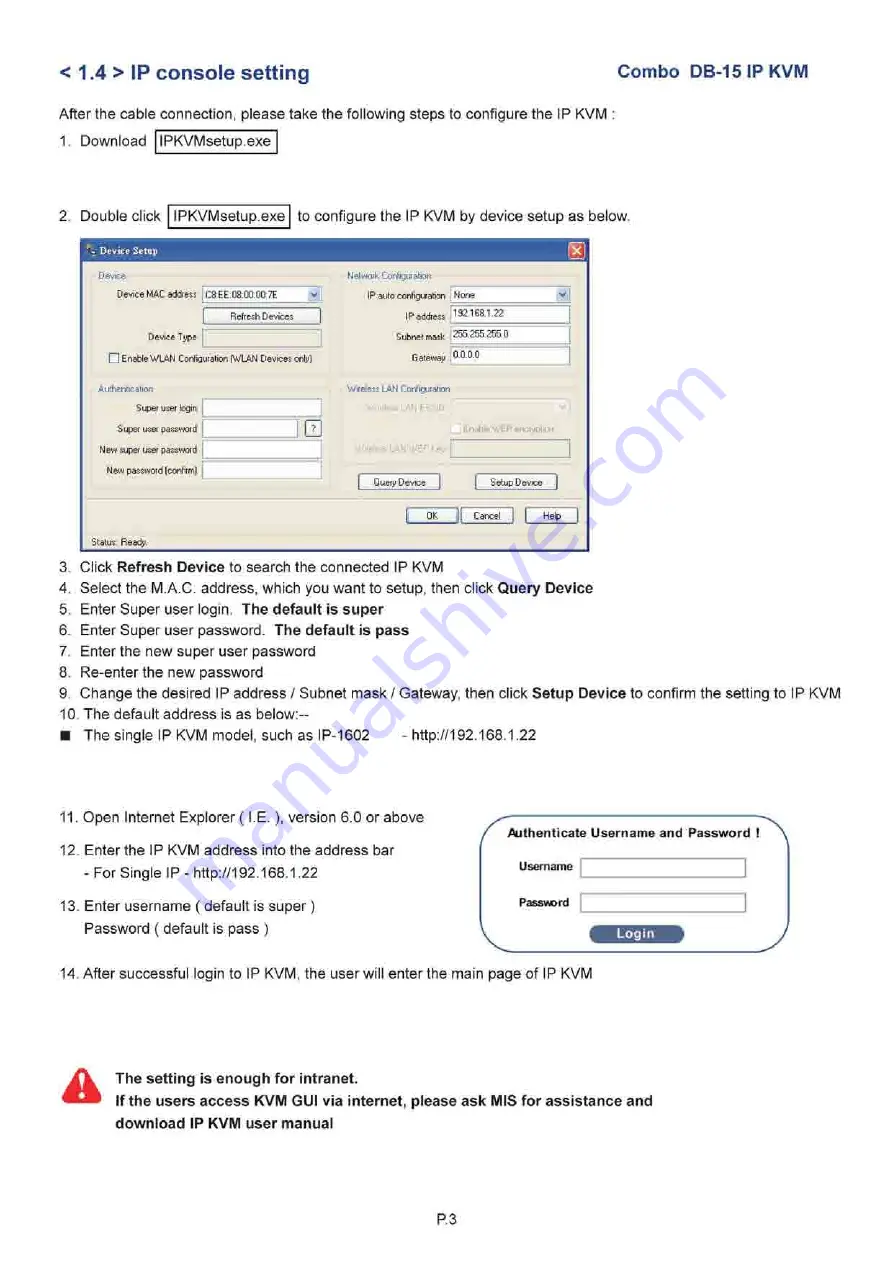
< 1.4 > IP console setting
Combo DB-15IPKVM
After the cable connection, please take the following steps to configure the IP KVM
1. Download IPKVMsetup.exe
2. Double click IPKVMsetup.exe to configure the IP KVM by device setup as below.
•> Device Setup
Device
Device MAC address i C3:EE:D3:0D:DD:7E
Flefresh Devices
Device Type
□ Enable WLAN Configuration (WLAN Devices only)
Netwoik Configuration
IP auto configuration None
V
IP address
Subnet mask
Gateway
192.166.1.22
IP address
Subnet mask
Gateway
255.255.255.0
IP address
Subnet mask
Gateway 0.0.0.0
Authentication
Super user login
Super user password
New super user password
New password (confirm)
Super user login
Super user password
New super user password
New password (confirm)
E
Super user login
Super user password
New super user password
New password (confirm)
Super user login
Super user password
New super user password
New password (confirm)
Wireless
LAN
Configuration
Wireless LAN ESSID
•:LANWEPKey
Enable WEP encryption
Query Device Setup Device
OK | Cancel
Help
Status: Ready.
3. Click
Refresh Device
to search the connected IP KVM
4. Select the M.A.C. address, which you want to setup, then click
Query Device
5. Enter Super user login.
The default is super
6. Enter Super user password.
The default is pass
7. Enter the new super user password
8. Re-enter the new password
9. Change the desired IP address / Subnet mask / Gateway, then click
Setup Device
to confirm the setting to IP KVM
10. The default address is as b e l o w : -
■ The single IP KVM model, such as IP-1602 -
11. Open Internet Explorer ( I . E . ), version 6.0 or above
12. Enter the IP KVM address into the address bar
- For Single IP -
13. Enter username ( default is s u p e r )
Password ( default is pass )
Authenticate Username and Password I
Username
Password
14. After successful login to IP KVM, the user will enter the main page of IP KVM
A
The setting is enough for intranet.
If the users access KVM GUI via internet, please ask MIS for assistance and
download IP KVM user manual
P. 3